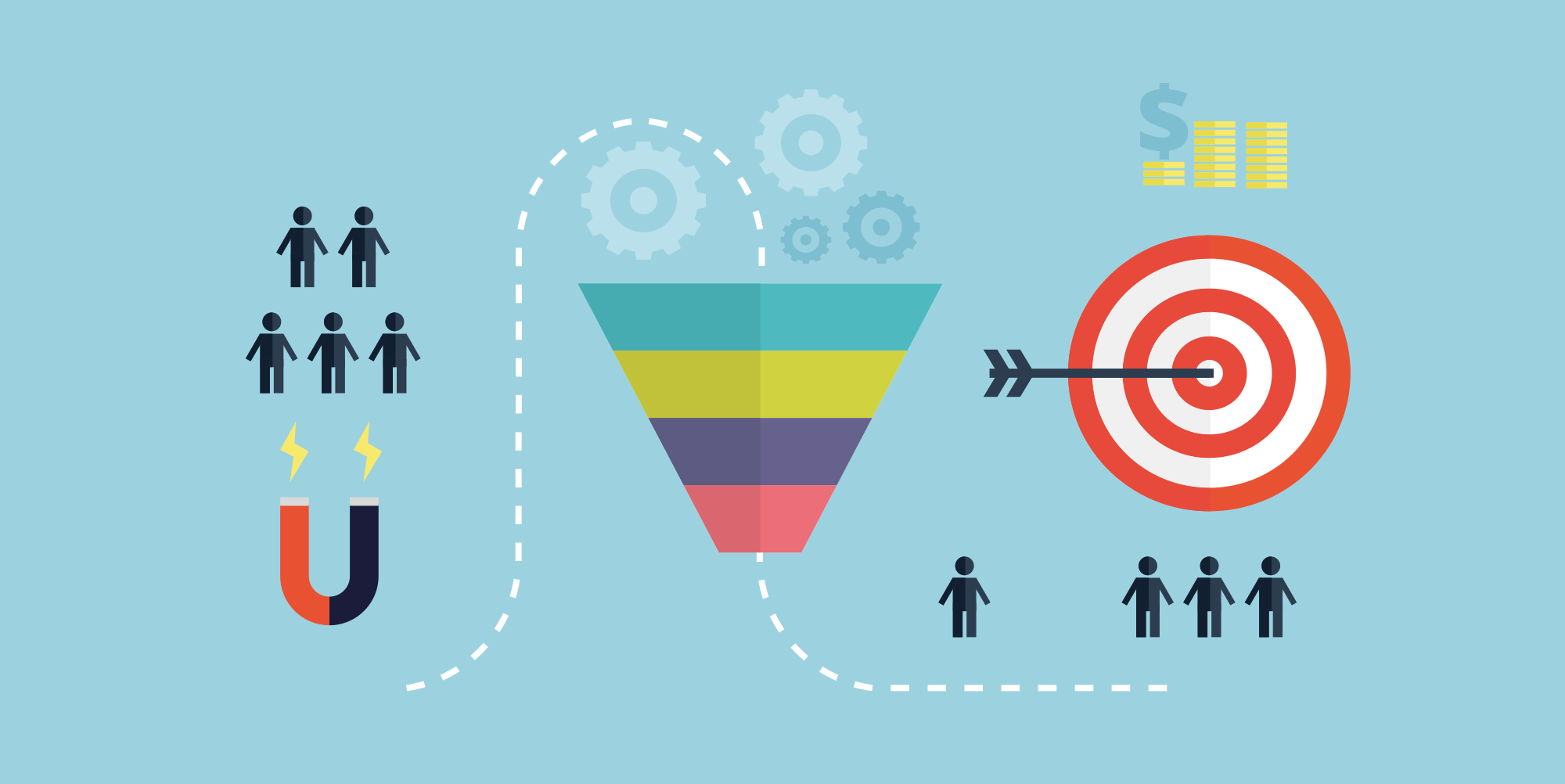Put simply, a sales pipeline is a visual representation of the sales process, divided into stages. It’s how successful sales teams efficiently and collaboratively manage complicated or lengthy sales processes. That’s what Pipedrive is all about: Helping sales teams visually focus on the actions and habits that drive deals to close.
Combine the Pipedrive process with Trello, and sales teams have a visual way to both manage their pipeline in its various stages and transfer that data onto cross-team Trello boards. With the new Pipedrive Power-Up for Trello you can manage sales tasks like legal contract review and sales presentation prep with adjacent departments without ever leaving the pipeline process. It keeps your sales focused in Pipedrive, and your process updated company-wide at the same time. Did we mention all of this is done automatically, and is completely customizable?
Build Your Visual Pipeline In 5 Steps
A visual pipeline is key for moving deals to close. It lets you gauge your sales success at-a-glance by seeing how many deals are in the pipeline, and at what stage. You can then drill down into any specific deal and view its history, the contact person, which activities are done, and which are due for completion.

If you’re already familiar with Trello, you’ll rock this pipeline workflow.
Here’s how a sales team can build a simple, five-stage visual pipeline in Pipedrive that integrates with Trello for the ultimate internal and cross-team win-win. (Note: You can get more creative! Pipedrive allows unlimited steps in the pipeline as well as multiple pipelines.)
Stage 1: Client Meeting Scheduled
A sales lead has been identified, contacted, and scheduled for an initial sales call. Create a new deal in the pipeline and add it to Stage 1. The deal will include contact information and key details and be associated with a contact and organization in the system. Add something like “phone call” as the deal’s first activity, with a due date.

Stage 2: Sales Presentation Requested
The phone call was a success! The prospect would love to see a formal presentation. Marking the first activity as done will prompt a request to add the next activity. Add an activity like ‘Present Deal’ with a due date, and the deal will move to the next stage.

Pro Tip: Prompts are a key part of the Pipedrive funnel because they enforce action and remove the ability to procrastinate or postpone indefinitely.
Pause! This Might Be Trello Time
For many companies, the preparation of the sales pitch or presentation can involve multiple individuals or departments. The Pipedrive Power-Up in Trello can be set so that it automatically creates a card in Trello when a deal hits a specific stage in Pipedrive.

So if you have a Trello board for the account executive team who assembles sales presentations, any deals that move to Stage 2 in Pipedrive will instantly create a card in Trello requesting this task. The card inherits all the deal information from Pipedrive, so the AE team has what it needs to complete their project. No program switching, no follow-up necessary.
Stage 3: Proposal Accepted
The third stage comes after the prospect has accepted the presentation made by the sales team (and prepared by the project management team in Trello). Move it to the next phase in Pipedrive and set the next activity: Prepare Quote. This could trigger a card on the Finance or Legal team’s Trello board to begin the contract process (read more here on how to streamline sales contract review).
All relevant information, like contact and billing details, assigned salesperson, addresses and deal notes, is transferred seamlessly from Pipedrive to Trello in preparation for getting that new client on board.

Stage 4: Quote Accepted
Once the new client has signed off the quote, the deal is moved to the next stage in the pipeline and an activity called ‘Send Invoice’ is set up. We know it’s not always this straightforward, however, so Pipedrive’s Full Email Sync means there’s a complete digital paper trail attached to the deal for future reference.
Trello’s Email to Board feature also allows you to forward any pertinent email information to cards and boards using a provided email address.
Stage 5: Invoice Paid
The client has paid the deposit! Now, your team needs to deliver the goods. Mark the deal as Won in Pipedrive and have it trigger a card in Trello for the assigned account manager to begin client support.
Pro Tip: Always keep account managers, support specialists and other key stakeholders in the loop. The Pipedrive Power-Up allows information to be passed to Trello at absolutely any stage of the custom pipeline you set up. Users can also search for Pipedrive contacts and add them to a card directly from Trello.

How To Set Up The Pipedrive Power-Up
Head over to the menu on the Trello board where you want to integrate Pipedrive and click to enable the Pipedrive Power-Up. Next, select the gear icon to customize your Pipedrive integration.
You will be asked to link your Pipedrive account (keep in mind that only Admin accounts can do this). Now you can start setting it up your way.

Only people with Pipedrive accounts can add and change information in Pipedrive, but your non-sales teams do not need a Pipedrive account to see and use the information generated by Pipedrive in Trello.
How will you design your ideal Kanban-style sales pipeline? To get started, sign up for Pipedrive and get a free 30-day trial. You can also head on over to the Power-Ups directory for more information.Good or bad, we’d love to hear your thoughts. Find us on Twitter (@trello)!