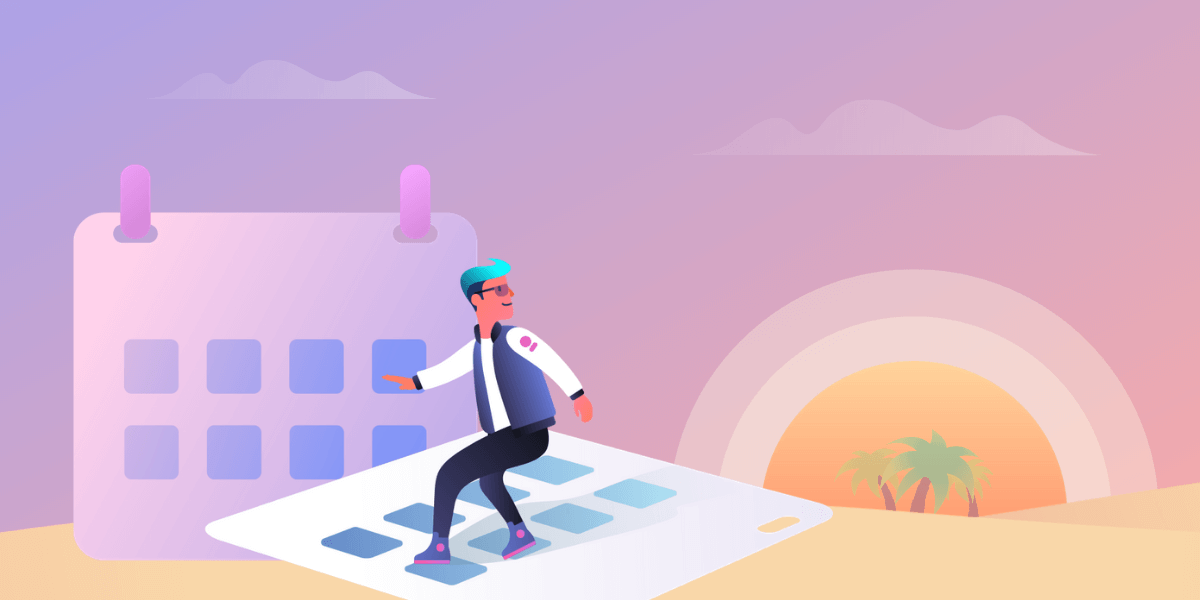Do you rely on due dates and deadlines but need a better way to see those cards in the context of the days and weeks ahead? Don’t worry, Trello has a view for that!
Bring Clarity To Task And Project Deadlines With The Calendar View
With the Calendar view, you can see a birds-eye view of your month at a quick glance—all while maintaining the ability to hone in on specific day-to-day details of what needs to be done. Calendar supports both full-day and multi-day events so you can see all of your board’s cards with start dates, due dates, and Advanced Checklist items with due dates in one convenient location.
Calendar view is available for Premium and Enterprise plans. Want to try Calendar view with your team? Start a free trial today!

Here are just a few use cases:
- A marketing editorial calendar to plan blog content
- Keeping track of sales meetings with leads and close dates
- Managing interviews in a hiring pipeline
- Planning your next event or conference
- Staying on top of your tasks each week
To switch to Calendar view simply:
- Click the views switcher in the top left corner of your board.
- Select Calendar.
- Gasp as you unfold a fresh, new perspective on the past, present, and future of your tasks.

Within the Calendar view, your cards will be arranged according to their due date and will also display any labels, members, or checklists added to them.Plus, it’s easy to add new cards from within Calendar view, like when you’re planning out your monthly editorial calendar, by clicking the Add Card button in the bottom left corner of the calendar.
Want to view a card? No need to toggle back to regular board view! Simply click on a card to view it, then click out of the card to go back to the calendar.
But let’s not stop there, because there are a lot more great features within the Calendar view.
First, while the calendar defaults to a monthly view, you can switch to weekly and daily views which makes it easier to visualize all of your cards that have due dates coming up on those really busy days.

You can change due dates on a card by dragging it to a new date on the calendar. Not quite sure that it worked? Click the card to open it and check out that automatically synced due date. (Take that, wall calendars!)
Want to know one more thing wall calendars can't do? Stay in sync with all of the other calendars in your digital life! To add a Calendar to a third party calendar like Google, Outlook, Apple, and more, simply click "Sync to personal calendar" in the top right corner of the Calendar and paste the link into any calendar that accepts .ics links.
When bigger tasks expand into multiple days, or campaigns and events need to get stretched, Calendar view has got you covered. Simply stretch the edges of a card to adjust the start date and due date.

Want even more organizational bliss? You can add users and due dates to checklist items with Advanced Checklists, available with Trello Premium and Trello Enterprise (try it for free)! When creating a checklist item, easily add members and due dates that will then appear in your Calendar view— also keep track of all these subtasks alongside those bigger projects.

Want a perfect scenario for Advanced Checklists? Team meetings.
As cards are discussed, managers can add checklist items, assign team members, due dates, and then everyone can leave the meeting with a clear understanding of who owns each item and subtask within a checklist, and the deadlines for each. More visual and weekly organizers can see all tasks via the Calendar, and list-form lovers can still enjoy the typical board view (with the option to toggle, of course!).
Wait—there’s more. If an Advanced Checklist item takes a life of its own and becomes a bigger task, it’s easy to convert the checklist item into a card. The assigned member and due date information carry through to the new card, making your calendar view even more detailed and accurate.
Keep Track Of Every Detail And Due Date In Trello With Calendar View
Deadlines will be remembered and accounted for, projects will be properly forecasted, and everyone on your team will have a clear view of tasks with the Calendar view. Whether you are planning a product launch, managing an editorial calendar, or organizing a remote team activity, you’ll get a full perspective on everything you need to accomplish.
We are constantly working to make the Calendar view even better. Some exciting updates that are coming down the pipeline include:
- Card filtering to drill down to your most important cards
- Day view so you can stay focussed each day of the week
- Advanced settings to show/hide weekends
- We’ll be rolling out Calendar view on mobile in the oncoming months
Go ahead and take Calendar view for a spin today—start a free trial!
Want To Learn More? Watch Our On-Demand Webinar!
We held a webinar to answer all of your questions aboutTrello's new views and card types, show off some demos, and talk about the exciting future of Trello.
Plus, we were joined by special guest, Trello co-founder Michael Pryor, for the Q&A segment.
Watch the recording of this webinar on-demand today. This on-demand webinar is free for all to view.
Good or bad, we’d love to hear your thoughts. Find us on Twitter (@trello)!