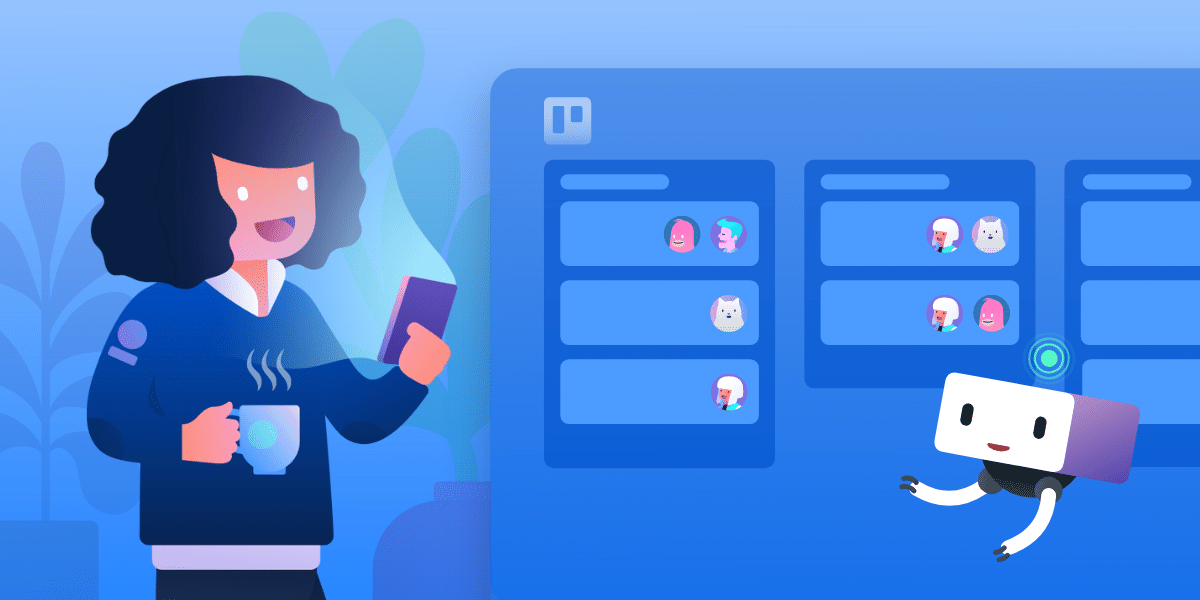Three hours a day. According to a 2020 study by Automation Anywhere, that’s the average amount of time employees waste completing tasks that could be automated. But Trello’s automation rules improve productivity and take many of those manual tasks—like updating project status or moving Trello cards between lists—off employees’ plates. With rule automations in place to handle simple tasks, employees can devote more time to high-impact work.
It’s a simple yet effective cause-and-effect formula: When x happens, do y. You select a trigger and determine the action you’d like. That automation saves to your Trello board, and it will trigger every time the conditions are met.
Here are a few ideas to use Trello’s flexible automation rules to eliminate manual processes, make life easier for employees, and improve productivity.
1. Manage deadlines easier with automated due dates
Trello’s automation rules help reduce missed deadlines and keep projects on track. Teams can automatically assign due dates, get notifications for upcoming deadlines, and identify overdue tasks so employees can quickly resolve them.
Automatically assign due dates
You add a card to Trello, write a robust project description, and tag relevant team members. There’s just one thing: In the description you mention it’s due next Friday, but you forgot to add a due date.
Anyone on the team can create an automation rule that tells Butler (Trello’s built-in automation tool) to assign a due date based on card description content. Butler automation scans the card, sees that you mentioned “next Friday” and “10 a.m.” in your description, and assigns a due date for that day and time. Pretty cool, right?
If you manually add cards on Monday with tasks to knock out before Friday, set up an automation rule so that Trello sets the due date for each task.
Rule automations can also assign due dates within a specific timeframe—such as “one week from today.” This works great for tasks without a hard deadline.
Notify the team when a due date approaches
When work gets busy it's easy for tasks to get lost, and a quick reminder can be a lifesaver. In Trello, managers can use rules to alert employees when an incomplete task approaches its due date to help keep projects moving.
Let’s say you want to set this up for your marketing team. Here’s how to do it:
- Navigate to your Marketing board in Trello.
- Click “Automations” → select “Rules” → click into “Due Date” → and select “Create Command.”
- Select your trigger (in this case, how long before a due date you want to notify employees).
- Select the corresponding action (or actions) you want. You could notify team members through a Slack channel, trigger an email, or drop a comment directly on the Trello card requesting a status update. Whatever works best for your team!
- Hit Save, sit back, and watch the magic.
 Prevent missed deadlines by notifying employees when a task is due.
Prevent missed deadlines by notifying employees when a task is due.
Prioritize overdue tasks
Due date reminders are a lifesaver, but a deadline can still get missed. When it does, have an automation rule in place to increase visibility so employees can prioritize overdue tasks.
Set up a rule so that when a card is one day past its due date, the following actions take place:
- The card is automatically labeled “Overdue”
- It’s moved to the top of the team’s To-Do list
- The entire board is notified
2. Avoid duplicate work with Trello automation rules
According to Panopto’s 2020 Workplace Knowledge And Productivity report, the average employee wastes almost six hours per week duplicating other people’s work. Why? There’s often confusion over task status. Did someone do that client competitor research already? Or not? Teams can eliminate wasted time with simple automation rules that broadcast when a task is complete.
Begin with a rule that closes out a card when it’s moved to the Done list.
 Example of a Trello automation rule that checks all checklists and marks the due date complete when a card is moved to Done.
Example of a Trello automation rule that checks all checklists and marks the due date complete when a card is moved to Done.
In Trello rule automations, the converse is also true. When you or your team check off the due date, the card moves automatically to the Done list.
 Example of a rule to automatically move completed cards to the Done list.
Example of a rule to automatically move completed cards to the Done list.
Notify all card members when a task is complete so there’s no confusion over project status.
Pro tip: Declutter your workspace. When a task is finished, have Trello automatically remove you from completed cards. When you use Workspace view to check what tasks are on your plate for the week, you won’t see items you’ve already finished.
 Example of a rule to automatically move completed cards to the Done list.
Example of a rule to automatically move completed cards to the Done list.
3. Prioritize your to-do list your way
With dozens (or hundreds) of cards spread out across multiple boards, it can be hard to know where to start when you look at Monday’s to-do list. With Trello’s automation rules, employees can flexibly sort items by due date or urgency—and make it easy to identify and prioritize pressing tasks.
For teams with tight turnaround times, sort a to-do list by deadline to focus on time-sensitive tasks—and prevent negative impact to the organization from missed last-minute requests. Teams can also sort tasks by priority and bump urgent tasks ahead of non-urgent ones for better visibility.
4. Automate an even distribution of work amongst your team
Trello’s automation rules can delegate new tasks and share the workload evenly between team members. This helps reduce the risk of workload burnout and protects high-performing employees from taking on a disproportionate (and unsustainable) share of labor.
Imagine a customer support team who uses the Zendesk Power-Up, one of hundreds of free Power-Up app integrations for every Trello user, to manage and assign incoming support tickets. If you assign Adrian 20 of those tickets and everyone else is only responsible for five, Adrian’s resolution times (and work-life balance) are likely to suffer. Make sure tickets get doled out equally so agents have a manageable workload and claims are resolved quickly.
Set up a Trello rule that assigns incoming tasks in a round-robin format. Every time a new support ticket is added to Trello, it’s automatically assigned to the next team member in the rotation.
 Manage workload distribution with Trello’s rule automation.
Manage workload distribution with Trello’s rule automation.
5. Get sign-off and approval faster
Many projects require some level of collaboration—either within the team or across departments. But when employees manually hand off tasks, there’s a great chance for error. Automation rules make sure no one forgets to notify the right person when a project is ready for sign-off, review, or approval
Take that long-form blog post your content marketing team is working on. After Vivian writes it, it’s passed to the editing team, then to copyediting, and finally to the digital team to be posted. If Vivian forgets to tag the editor for review, the entire process gets derailed.
Don’t rely on manual status updates and approval requests. Use automated rules to trigger any or all of the following actions:
- Add a member from the editing team to the card
- Set a due date to ensure a timely approval process
- Comment on the card to notify the editing team that it’s ready for review
 Seamlessly hand off tasks between teams.
Seamlessly hand off tasks between teams.
There's a myriad of ways that automation rules can reduce wasted time on manual updates and free up your team for more meaningful work.
Good or bad, we’d love to hear your thoughts. Find us on Twitter (@trello)!