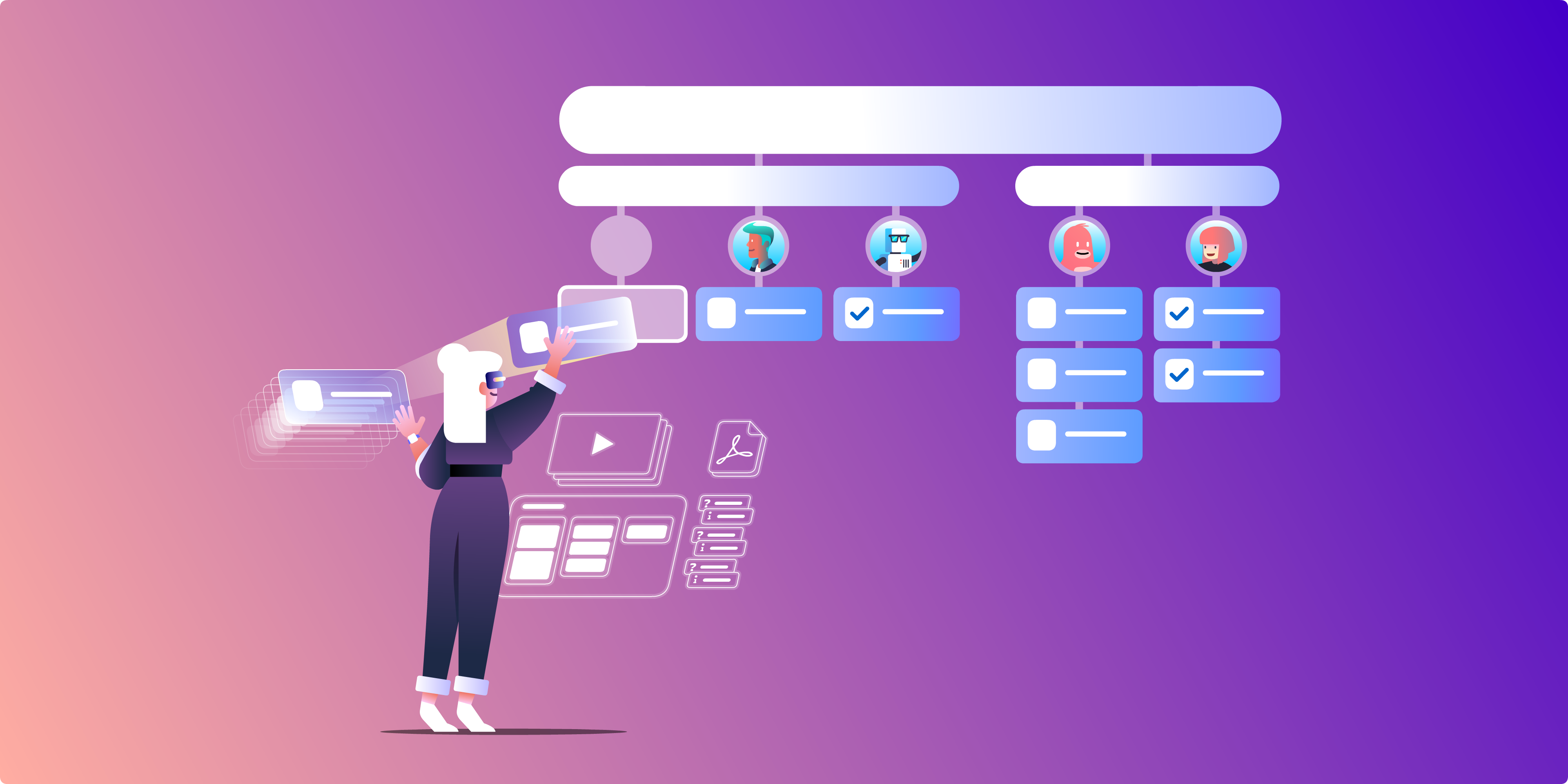Learning to delegate is an essential skill for many different situations, both personally and professionally.
Harvard Business Review found that workers spend 41% of their time, on average, focusing on discretionary tasks that could easily be delegated to others. But the ultimate business case for delegation? According to ScaleTime, CEOs who delegate generate 33% more revenue than those who don’t.
Consider this delegation advice from author and Stanford professor Jeffrey Pfeffer:
“Your most important task as a leader is to teach people how to think and ask the right questions so that the world doesn’t go to hell if you take a day off”.
For businesses, delegation is essential for creating repeatable processes and systems. But learning how to delegate isn’t just something for company leaders to think about—it’s just as necessary for the individual members of a team.
It’s worth mentioning that no matter how great your place of work may be, you never know when someone will leave. And like Pfeffer mentions, if a member of your team goes on vacation, you don’t want essential tasks to fall apart in their absence. With this in mind, it’s necessary to proactively document and share knowledge so that other team members can step in to take over when something needs to be done.
But thinking about explaining the things you do on autopilot isn’t easy.
If you want to effectively delegate a complex task, you have to think like a teacher. Create a repository for all this knowledge, make it easy to navigate, and use a combination of words, images, and video to anticipate the questions people will have about executing a given task.
Get ahead of the game with this framework to break down complex work and effectively delegate tasks to your team:
1. Create A Knowledge Base For Sharing Process Information
First thing’s first: if you’re about to create a number of documents detailing regular business processes, you’ll want to create a system of organization from the start.
In a word, you’ll want to create some type of intranet—a private network within your organization.
The purpose of an intranet is to provide access to important resources that can be restricted to specific users and even specific pages. With the proper intranet setup, when an employee or contractor leaves the organization, it’s easy to revoke access. With a typical design that resembles a basic website, an intranet should be configured in terms of top/sub-level categories for the different resources stored on it.
If you’re going to create an intranet to store process documentation, one of the most important considerations is to make it easy for users to find what they’re looking for. Besides linking to resources via top/sub-level categories, your intranet tool of choice will also benefit from search functionality.
Google Sites is a popular choice for creating a company intranet because it’s free and easy to set up. However, if your organization is already using Trello for other functions, it might make more sense to create a new board to act as your process knowledge base—using lists as top-level categories and cards as individual entries.
 Copy the team knowledge base sample board to start your own Trello knowledge base.
Copy the team knowledge base sample board to start your own Trello knowledge base.
Trello works well as the backend tool for your knowledge base because its simple and straightforward—with the focus firmly placed on the content it helps to organize. Since Trello was designed with teams in mind, it’s easy for anyone with access to contribute new content to the knowledge base board, continuously strengthening it as a useful company resource.
2. Provide A Walkthrough For Each Process To Delegate
Depending on the nature of the task, it may be useful to create a couple of different documentation mediums to demonstrate how to do different tasks (and add additional levels of understanding).
Creating a written walkthrough for a task helps you, as the delegator, think through the specifics of each step in a way that would be useful for someone who’s never had to execute the task before. These written instructions are especially nice to refer back to when teammates are working on tasks with many steps—especially if they involve dealing with complex user interfaces.
In addition to written instructions, video screen recording walkthroughs can add dimension to your words. For some tasks, it’s more impactful to show people how to do things instead of just telling them. Taking the time to provide a video walkthrough for a task is especially useful for demonstrating how to use a specific software tool.
For basic screen recording functionality, Quicktime is free and comes pre-installed on Mac computers. If you’re looking for something a little more robust, Screencast-o-Matic offers a limited free plan with useful editing and drawing tools for an additional cost.

On that note, taking the time to annotate screenshots can add a lot of value to your written task walkthroughs. Annotation gives you the opportunity to add useful directional cues when describing how to navigate a certain tool’s interface (i.e. “To navigate to this part of the tool, click here [annotated with arrow]”). This annotation functionality can also be useful in terms of covering up sensitive information, such as client logins.
Both Evernote and CloudApp provide freemium screen capture functionality with straightforward annotation capabilities.

3. Anticipate FAQs & Possibilities For User Error
In addition to the basic instructions that you anticipate your team members will require to accomplish tasks, you’ll want to be proactively thinking about where the process can break down.
When it comes to explaining concepts and steps, aim to overshare. You don’t want to assume that someone has the same instincts as you for filling in the blanks when something unexpected happens while executing a task.
Give examples for where things can go wrong and what to do, while establishing a basic framework for making decisions around troubleshooting issues. Lay out common scenarios where the process can break down as a result of user error or known issues with the concept.
If you’re creating process documentation that you anticipate will be frequently referenced, hold a user test with team members who are willing to share feedback to make it stronger.
4. Create A 1-Page PDF Onboarding Guide To Bring New Teammates Up To Speed
Saying the same things over and over again is inefficient and exhausting. Give new employees the opportunity to self-direct the majority of their onboarding so that you can focus on mission-critical tasks.
Creating process documentation for new hires and new team members will help you cut down on the time investment for onboarding. You can even create a process around helping new team members navigate your existing repository of process documentation.
For frequently referenced processes that everyone on your team should be aware of, create a one page PDF to act as a roadmap for learning, with direct links to relevant documentation. This might include a list of videos to watch, new employee forms to fill out, tools to sign up for and download, and company policy explanations (like invoicing for contractors).
You can also organize this process by copying and customizing the New Hire Onboarding board Trello template:

5. Explicitly Encourage Questions From Teammates
Encouraging teammates to ask questions around completing tasks and being gracious when they take you up on this offer will absolutely help you increase efficiency, even if it seems like you’re investing a lot of time and energy to help them upfront.
Here’s why:
You don’t want someone to try to execute a task without full direction, to an unfavorable result—especially when the alternative is encouraging them to ask any questions they might have ahead of time to get to the deliverable you actually want.
A deliverable produced without a full understanding of what it should include might have to be completely redone—wasting limited company resources better used elsewhere.
To reduce the time you spend answering questions, designate set office hours each week (or each day, if necessary) when team members can come to you with any questions they have about projects in the works. When launching new projects or incorporating the use of new tools, monthly training sessions may also be useful for creating processes and answering questions in bulk.
Your time is precious. It’s definitely possible to act as a team resource while also setting boundaries so that you have enough time to devote to your other important tasks.

6. Use A Project Management Tool To Set Expectations & Create Accountability
It’s easy for a system to break down when expectations aren’t clear and there’s no accountability around due dates. Make sure that whenever you assign a new task, it’s properly accounted for in the project management tool that all of your team has access to.
You can use commenting functionality to reference links to useful and relevant process documentation from your intranet. A good project management tool offers built-in notifications/reminder functionality so that you don’t have to micromanage due dates.
Trello is designed for use within teams and offers access to all necessary functionality discussed above. Use it to create connections between your project management system and company intranet or knowledge base board so that it's easy for teammates to access all necessary information required to execute a task.
Let's Break It Down Now
It’s not easy to break tasks down into repeatable processes. Other members of your team may approach problems completely different than you would, which is why you have to anticipate where a process can break down and any questions people might have when executing a task.
But by taking the time to create comprehensive and useful process documentation, you’ll save yourself from explaining the same concepts time and time again. Hello, employee onboarding on autopilot!
Armed with this delegation framework, we want to know what you’re doing with it. What processes have you delegated and automated in your business? Tweet your thoughts at @Trello and we’ll share our favorites!
Good or bad, we'd love to hear your thoughts. Find us on Twitter (@trello) or write in to [email protected].