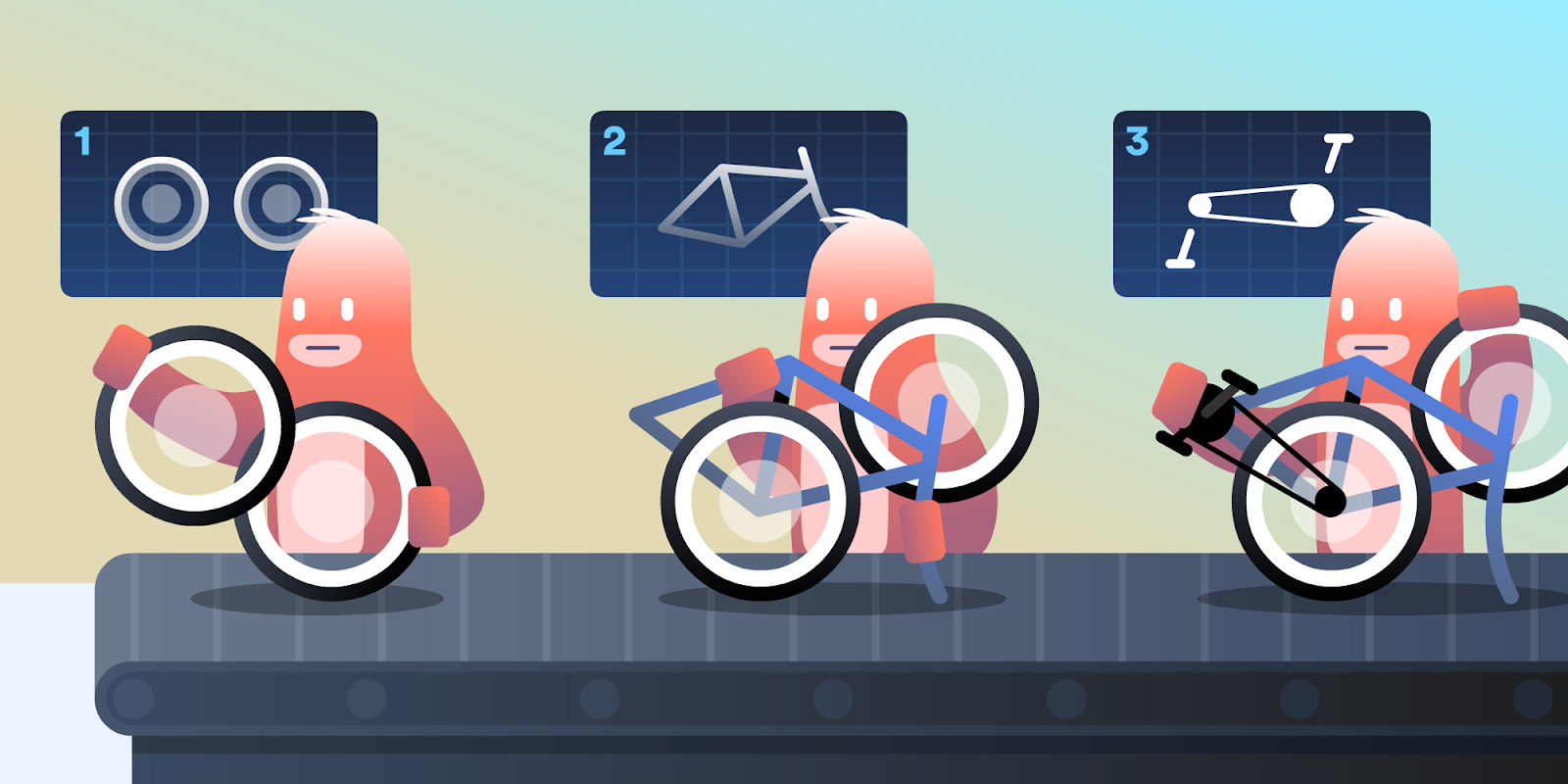
Trello is an organization destination, and you might be a happy resident with productive Trello boards galore. However, there are always ways to renovate and upgrade your surroundings to find a little more flow and a little less clutter in your work and life.
Here are four ways (💫plus a bonus tip) to keep your Trello account polished and ultra-organized, no matter how busy life gets. Because, in the wise words of home renovation show hosts, an investment now will reap rewards down the road—and maybe even turn Trello into your forever home!
1. Keep Your Work And Personal Trello Boards Separate
Historically, Trello has allowed multiple emails to be associated with an account, which means some people have linked their work email address and their personal email address on one Trello account. However, the blending of work and personal information has evolved over the past decade to be a practice that is not generally encouraged or safe. For example, you don’t want something as important as your wedding plans being lumped in with your company’s website redesign project!
If your company has a Trello Business Class or Enterprise subscription, they also have increased security measures that allow them to administer settings over accounts created with their corporate email addresses. So having both your personal and work email addresses tied to the same Trello account can blur the lines between the two.
So what does this mean for you? You’ll be asked to confirm one email address to use with your Trello + Atlassian account by June 1, 2020. This should be quick and painless, then it’s back to Trello business as usual!
The added bonus to confirming your email address is that if you use other Atlassian tools like Jira or Confluence, you’ll now have one account to login across all of them. Here at Trello, we use Confluence to organize all our long-form content and documents, then connect them to our boards using the Confluence Power-Up. If you’re not using other Atlassian tools, but want to give them a try, Atlassian is now offering free versions too!
If you use Trello for both work and non-work projects, we recommend having a separate Trello account for each, and keeping any non-work boards in your personal account.
By doing so, you minimize future risk of losing access to your personal content if you, say, change employers. The risk of losing access to information is very low, but you don’t want a former employer to have admin ties to your boards just because an old work email address is still attached to your account.
The process of creating a new Trello account won’t take long, and will ensure that your Trello boards are super-organized and easy to maintain. Follow the steps in this guide to get started.
In order to make it easier to move back and forth between work and non-work Trello accounts, we have added the ability to toggle between accounts in the Trello mobile apps (so you don’t have to login and logout each time), and we are currently building a more robust account switcher for both mobile and web—coming very soon!
2. Show Your Notifications Who’s Boss
Pings, dings, rings… sometimes it’s hard to know which device or app your notifications are coming from. Taking a few minutes to set your preferences in the Trello notifications panel can, at least, get your board activity notifications under control.
Within the Trello notifications panel, which shows up in the top right corner of your board (just look for that little red bell), you can do things like:
- Deal with notifications when you are ready. Mark them as read or unread to come back to later, depending on what you want to keep top of mind. You can then select “Filter By Unread” to come back to those cards earmarked for later.
- Adjust due dates and mark cards as done without having to jump to the full card view.
- Choose to stop following a particularly noisy card right from the notification itself to curb update overload.
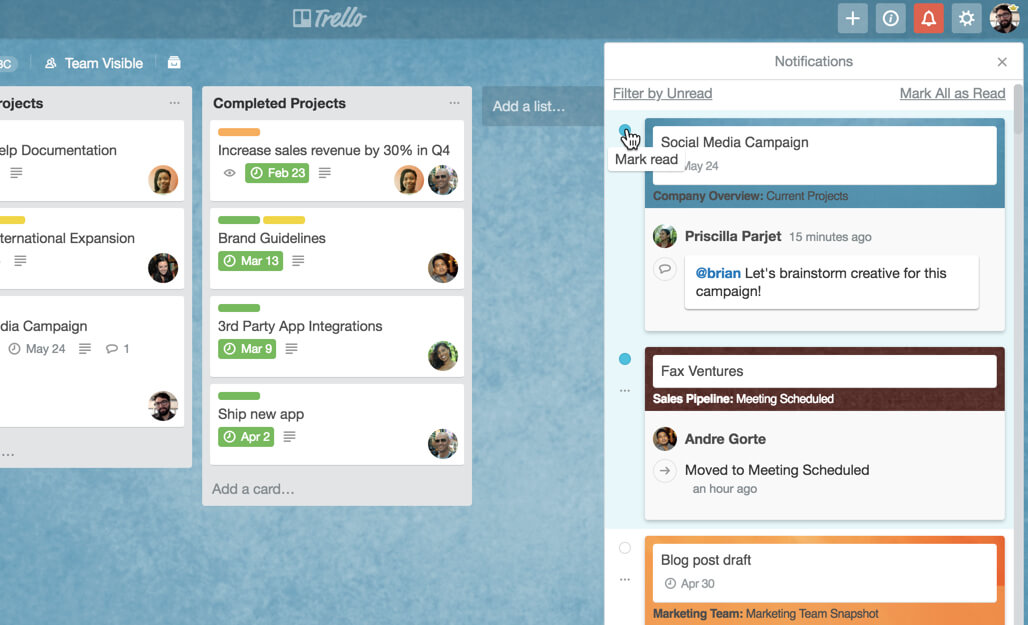
Learn more about setting your Trello notification preferences, including a tutorial video, right here. And check out this tutorial as well on how to manage your mobile app push notifications for both iOS and Android.
3. Try Using Multiple Trello Boards For A Cleaner Workflow
You probably started with one Trello board, and have used it for all kinds of different purposes. You might have started it to manage projects, then began to catalogue information, and also track your daily tasks. While it might seem easier to mash up all these use cases into one, what you can end up with is a giant, out-of-control board with too many lists and not enough organization.
Instead, try planning out a workflow that spans multiple boards! Here’s a diagram of how that might look:
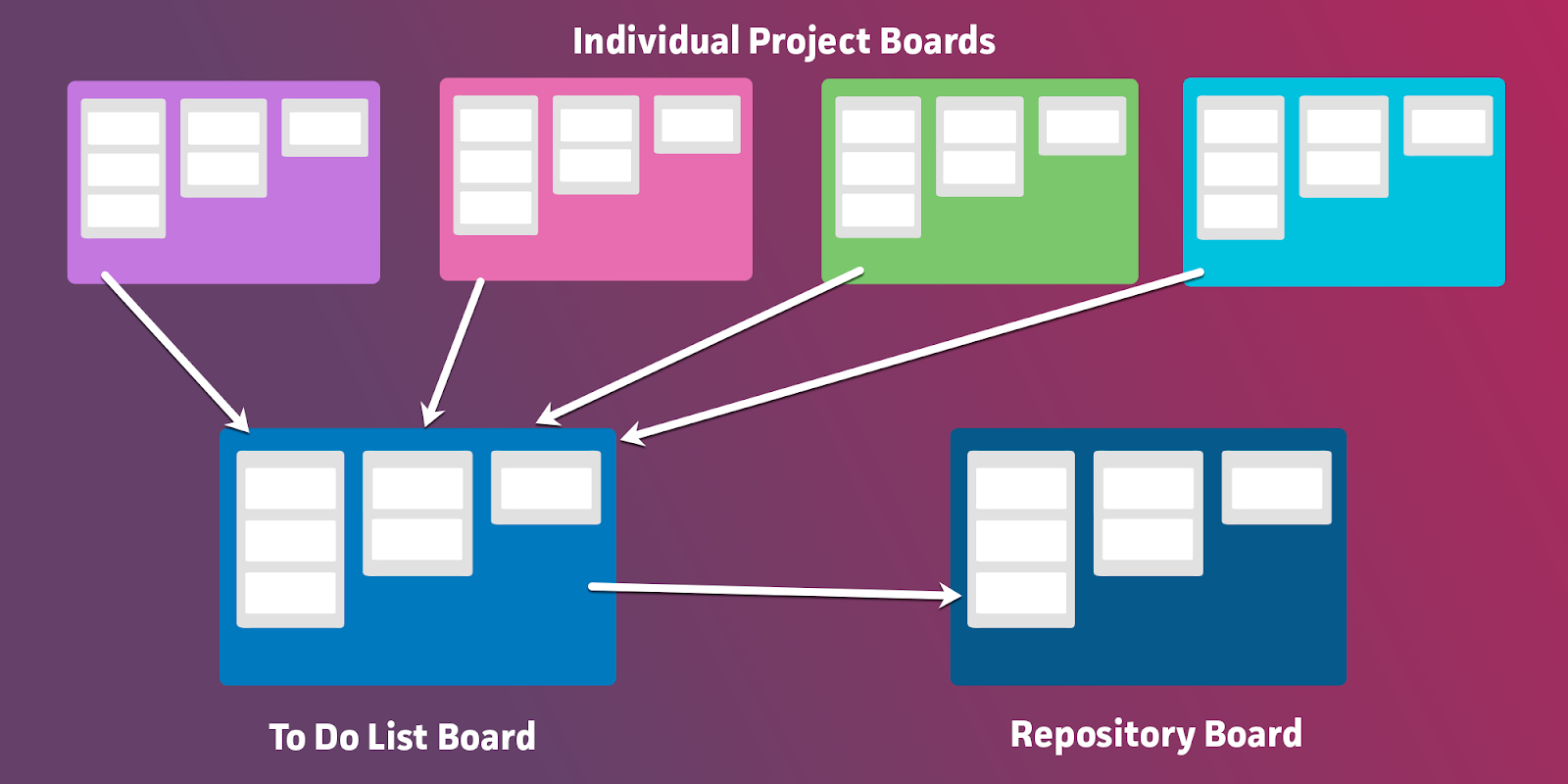
Understanding how all your boards connect together is how you can unite all your work while keeping the different workflows separate. This handy tutorial goes into more depth on how to set up each of these three workflows, including how to automate the flow of information with Butler so that you’ll stay organized no matter what.
4. Advanced Checklists For An Advanced Mind
Checklists are one of the most popular features at Trello. They add another layer of organization to every task or card. They also have a psychological effect on our brains, making us feel more accomplished and happier with our progress. If you’re not already using checklists to break down your work into smaller, more manageable steps, that’s step one. Add checklists to Trello cards ✅
Once you have that mastered and are ready for the next level, check out Advanced Checklists. They are included with every Trello Business Class subscription (including the 14-day free trial), and allow you to assign team members and due dates to each checklist item. When creating a checklist item, quickly add members and due dates that will then appear in your Calendar view, as well as in the Your Items tab on your Trello Home screen.
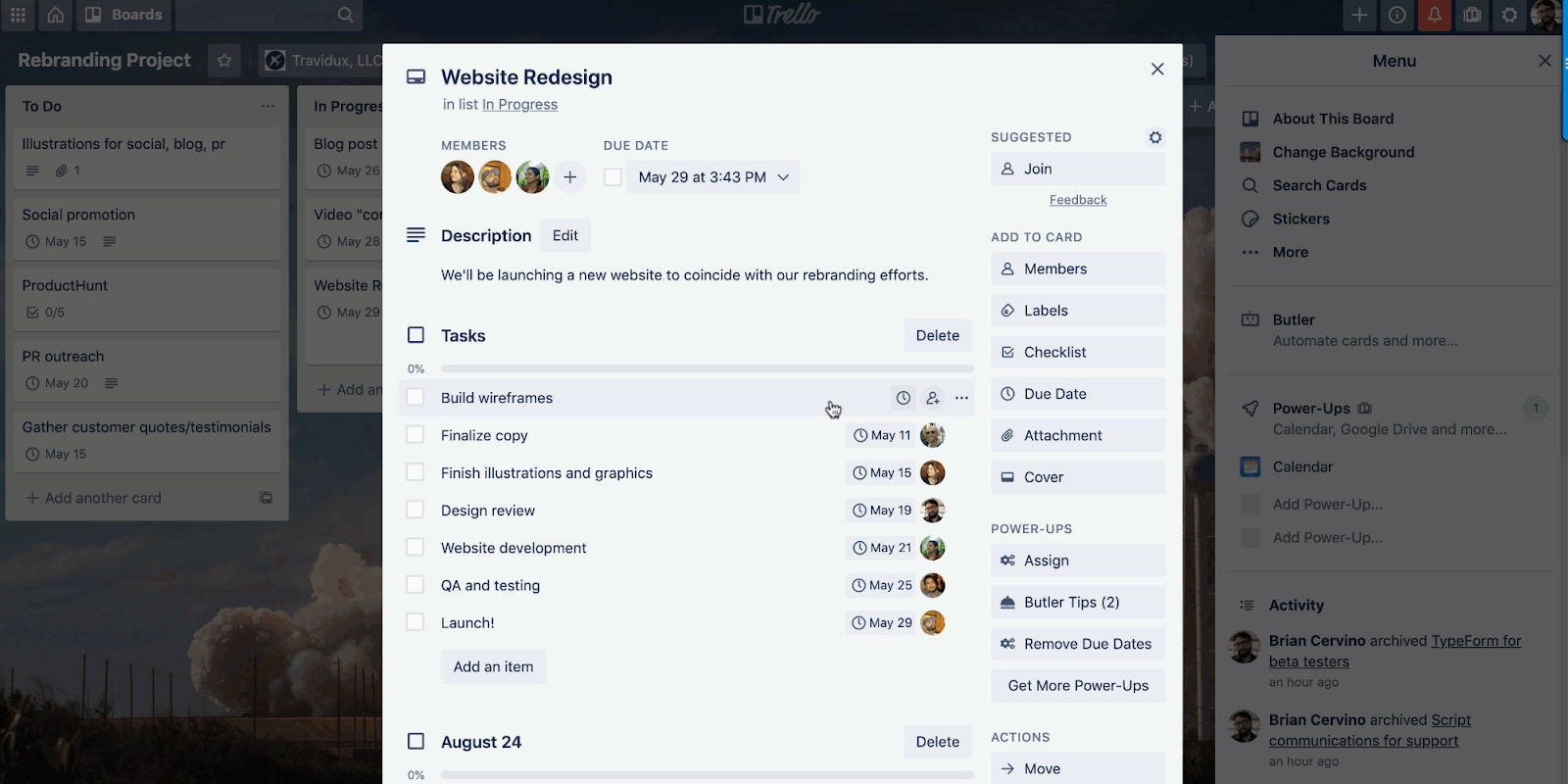
If the checklist item gets unruly and starts taking on subtasks, it’s easy to convert the checklist item into a card. The assigned member and due date information carry through to the new card. The best part is that checklist items with due dates show up in Calendar view. There is a visual differentiation between checklists and cards, so you know which is which:
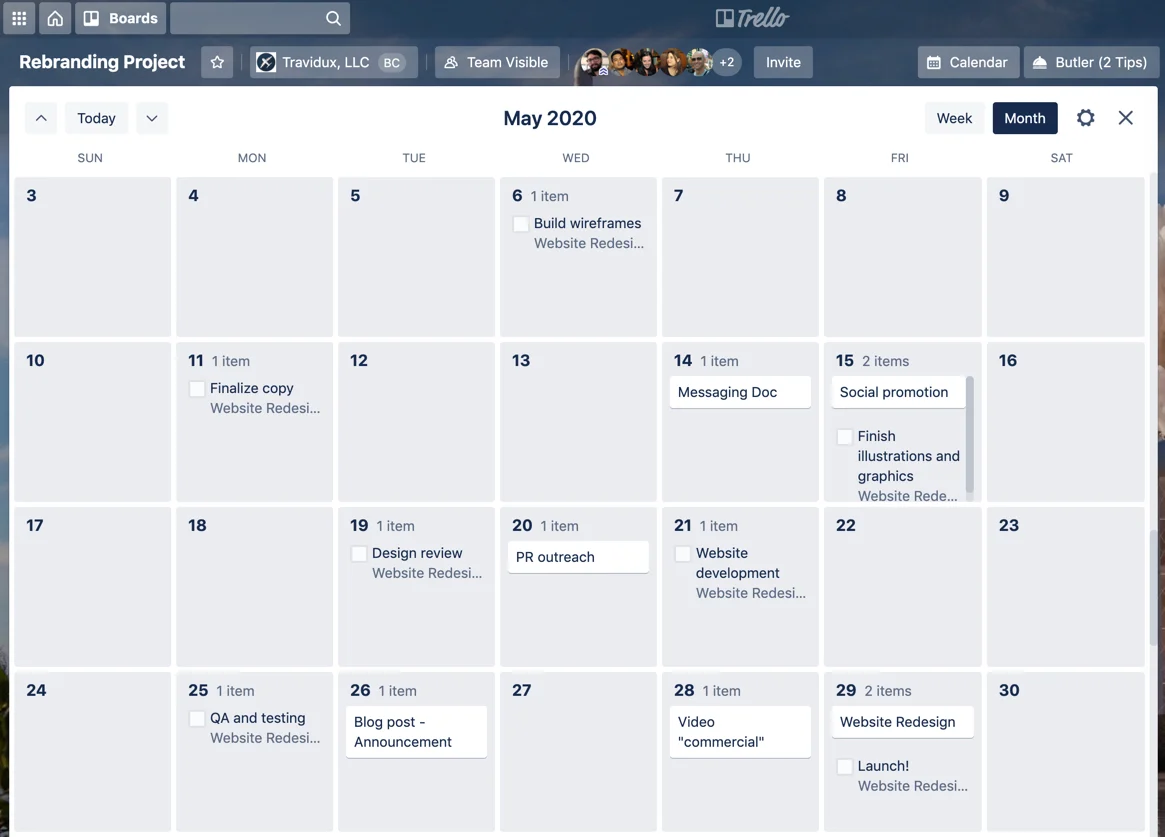
Learn more about Advanced Checklists here, including testimonials from Trello users about how they use the feature and find value in applying it to their work.
Bonus Tip: Do Not Fear The Archive
If your boards are feeling cluttered and you want a clean slate, why not do just that? The “Archive” feature is available on every Trello card and board. Here’s the best part: Unlike the “Delete” function, which eliminates every trace of the card or board, the Archive simply rests in the background of your account like a nice secret closet of hidden content that you can access at any time. You can re-activate any archived card or board at any time, so it can be a great way to clean up without permanent consequences.
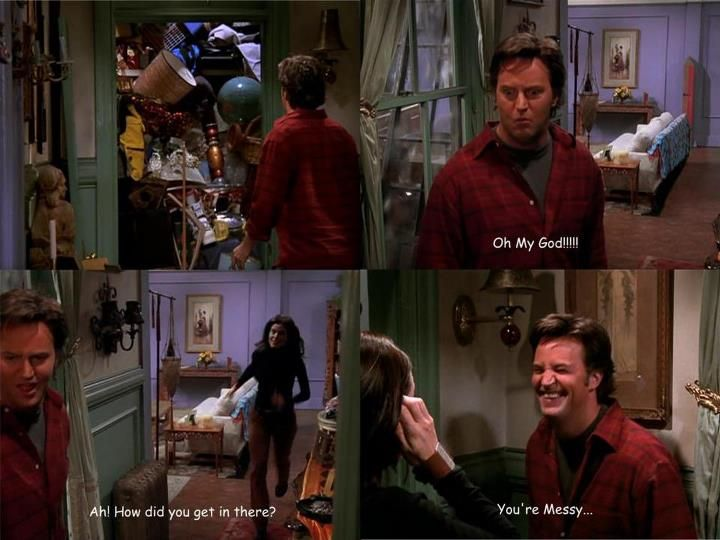
Your Trello archive will be much, much more organized than this, but it will keep the clutter hidden from… friends.
You can even automate the reappearing process with the Card Snooze Power-Up. When you enable it on your board, you can set a date and time, and “snooze” the card by sending it to the board’s archive. At the chosen date and time, your card will be revived and reappear back on your board for you to tackle... once and for all!
Making Your Trello Feel Like Home
Trello has so many features and options to explore and customize to suit your productivity needs and desires. These are some fundamental steps you can take to building a strong foundation for much more Trello boards to come.
What organizational tips do you recommend? Come find us on Twitter @trello and share your best Trello advice!
Good or bad, we'd love to hear your thoughts. Find us on Twitter (@trello)





