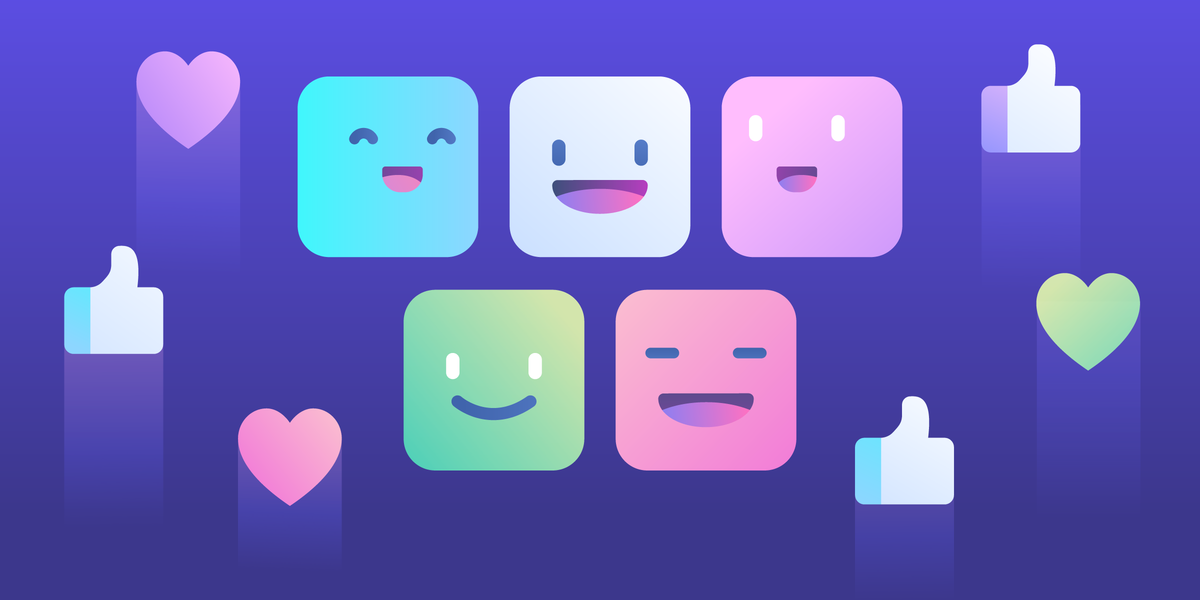
The best things in life aren’t really dictated by any particular size, unless they are candy bars or lists of useful Trello Power-Ups, of course.
Power-Ups are essentially superpowers that your Trello board can have in order to make your boards, not to be redundant, more powerful. You can pick and choose with Power-Ups to add to your boards for a cool custom experience. Many of them are integrations between Trello and your other favorite tools.
What can Power-Ups do that’s so exciting?
For starters:
- Create a calendar for you to view all your card due dates
- Attach and display your files from Google Drive in a savvy way
- Reveal more detail on the front of your cards (fewer clicks!)
- Let you and your team vote on their favorite cards/ideas in real-time
- Automate certain tasks so you don’t have to repeat the same thing over and over and over.
- And so. much. more
Our entire list of over 130 Power-Ups can be found in Trello’s Power-Up Directory.
This jumbo-sized list of popular Power-Ups highlights only the free-to-use Power-Ups, no subscription or monthly fees involved.
Let’s explore how you can make your Trello boards more powerful than ever before.
Google Drive
The Google Drive Power-Up for Trello makes attaching Google Drive links simpler than ever. Attach your Google files and folders from right inside your card. You can either copy+paste the link of the specific document/sheet/presentation into your card OR you can create and attach a Google document directly from the card.

You’ll also see an enhanced thumbnail view of the Google Drive attachments, which can come in handy if you’ve attached a folder of design assets and you need to easily see which one you want to open.
With the Google Drive Power-Up, there’s no more back and forth of, “where’s that file again?” Everything stays put in one place as your team collaborates, makes changes, and creates new documents, together. 📂
Calendar
The Calendar Power-Up is (not so secretly) one of my favorite Power-Ups—in fact, it’s the most popular Power-Up we have! Besides being easy to set up, it’s a game-changer in terms of seeing your deadlines in an even more visual way.
A built-in functionality for all Trello boards is the ability to set due dates on your cards. With the Calendar Power-Up, all your due dates can be seen on one giant calendar!
While you’re on the calendar, you can see your assignments, click on them, move them around to other due dates, and even see their corresponding labels.
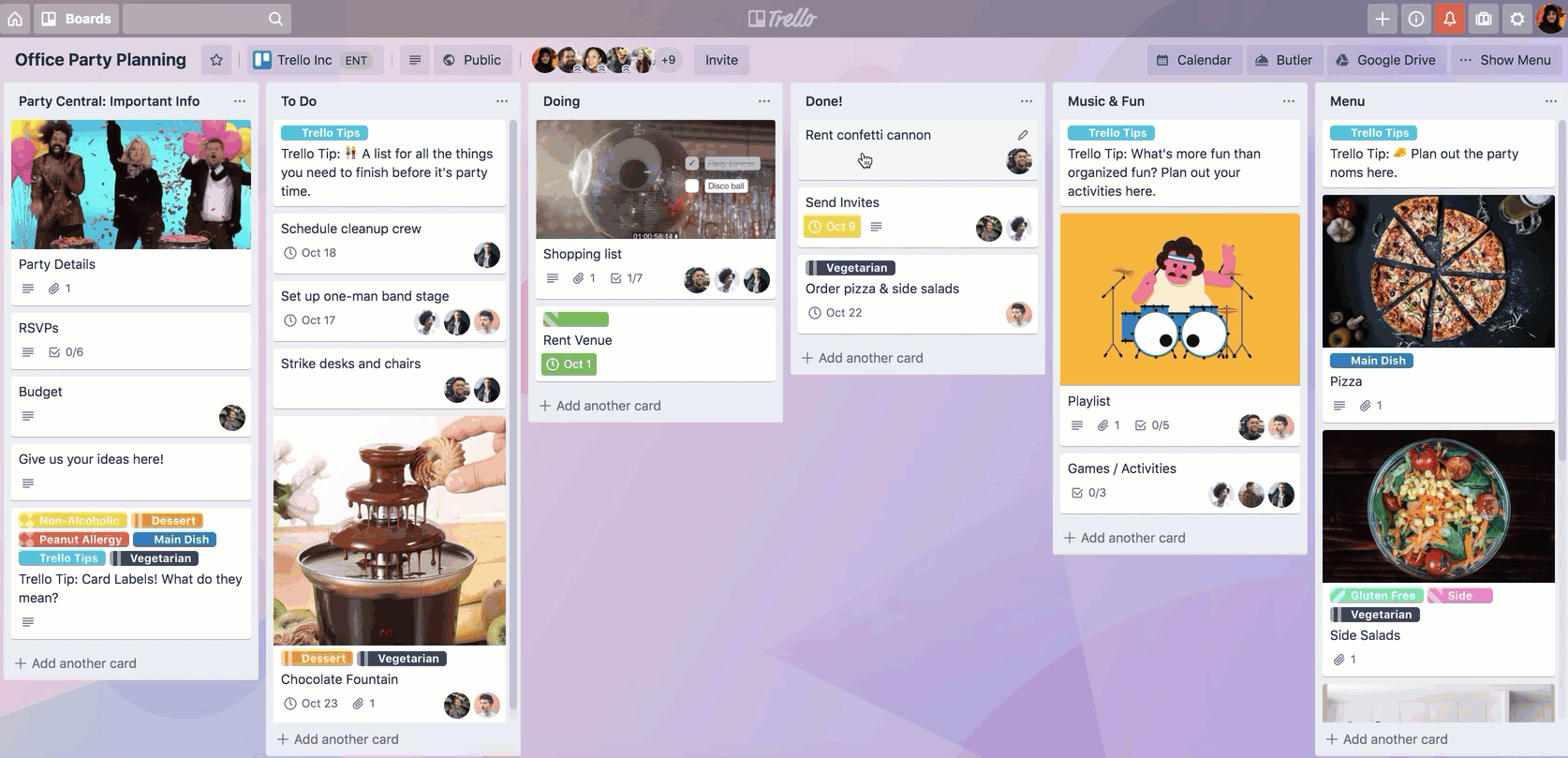
This Power-Up is what powers Trello’s editorial calendar, many of our team offsites, and just general organization.
You can even export your board’s calendar to third party calendars with each board’s unique, generated iCalendar link. 📅
Slack
One of the bigger kahunas, the Slack Power-Up allows you to send your Trello cards straight to your favorite Slack channels or in DMs, right from within your Trello card.
.jpg)
Besides just sending a card over, this Power-Up allows you to receive notifications and reminders about your Trello board within the Slack channel of your choice. No more navigating two notification bars—get a Slack ping about what is due or what has changed recently.
.jpg)
A seamless method to get everyone on your team on the same page is to assign your Trello board to a specific Slack channel that is specified right on the board! This is a great way to keep your team and managers looped in on progress and status updates without directing them to multiple boards and cards.
To do this, go to “Menu,” then click on the Slack Power-Up icon, choose “Edit Power-Up Settings,” and you can assign a specific Slack channel to the board.

Google Hangouts
We’ll keep this one short and simple: The Google Hangouts Power-Up allows you to have one common hub for all video calls (outside of that Gmail inbox.)
.jpg)
With this Power-Up, an option to join a Hangouts call lives right towards the top of your board for you and all your teammates to easily access.
Voting
Voting is important, whether it’s for your next election, or you and your team using the Voting Power-Up to decide which restaurant to book after the quarterly meeting.
With this Power-Up, a simple 👍appears on your card as the rest of the board members vote on each card.
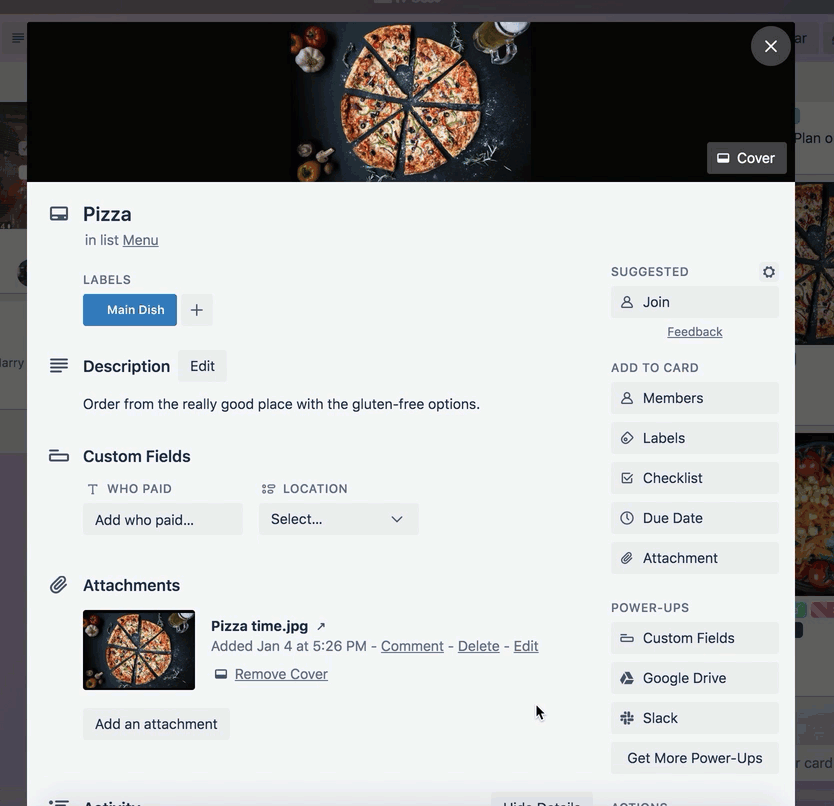
Once you’re all done voting, you can sort your list by number of votes to easily see which card prevailed!
.jpg)
Rapid Fire
Like a good speed dating event, we’re going to show you even MORE Power-Up love in our rapid fire mode:
- Giphy: Add a GIF to your cards with the GIPHY Power-Up for Trello. Search the GIPHY library to find the right GIF, attach any GIF to one of your Trello cards.
-width-307-name-giphy (94).gif.gif)
- Costello: 💰With the Costello Power-Up enabled, you'll be able to open a card and set a cost. The sum of the costs you incurred will be displayed in the top right corner of your board. Great for group vacation and expense reports!
- Time In List: ⏱See how long each card has been in its current list with the Time In List Power-Up. You’ll be able to see the amount of time on the front of every card, and (optionally) how long it has been on the current board. Spot slow cards quicker than you can find Waldo.
- Card Repeater: 🔁The Card Repeater Power-Up for Trello automates the creation of Trello cards for repeated tasks, giving you one less thing to have to think about. Schedule cards to repeat on a daily, weekly, monthly, or yearly basis.
- Manny: 🏗The Manny Power-Up lets you move many cards, all at once! Gone are the days where you have to move ALL your cards in a list. Pick and choose which cards to move, which board/list to move to, and you've just shaved minutes off of manually dragging cards one by one!
- Pomorello: 🍅The Pomorello Power-Up is a self-contained timer for Pomodoro sets. With the Pomodoro technique, you can effectively manage a work-break balance, and focus only on the work you want to do.
- List Limits: 🛑Set a limit on the number of cards allowed to live on your lists and we'll highlight the list if the amount of cards in it passes this limit.
*pauses to catch breath*
Power To The People
Here at Trello, we make Power-Ups because we’re always trying new ways to make work feel like less work. These seven Power-Ups are the tip of the iceberg in terms of what we offer. So do yourself, and your workflow, a favor and peruse our collection of more than 200 different Power-Ups in our directory.
A wise person once said, “A Power-Up is a person’s best friend.”
That wise person may or may not have been yours truly—but don’t mind me, I’m just feeling a bit powered up 🚀
Good or bad, we'd love to hear your thoughts. Find us on Twitter (@trello) or write in to [email protected]
Next: The Trello Power-Ups Directory: Bells And Whistles For Your Workflow





