Leading a team comes with enough challenges. There’s no need to make it harder on yourself with antiquated tools (or worse… NO tools) for keeping everything organized and in one place. If you’re feeling overwhelmed with managing your team, we’ve got a handful of Trello templates that can help you lead your team effectively, and even measure progress along the way!
There are many ways you can use Trello boards to lead your team more efficiently and ensure nothing falls through the cracks, while keeping everyone on the same page.
Monitor Your Team’s Health
Just like going to the doctor for checkups is a good practice, doing regular checkups with your team is a great way to ensure your team stays healthy and allows you to catch any issues before they get out of hand. It might be time to instill a practice to check on the team if all you do is post in Slack saying “We okay?”
A better approach is to create a structured process for checking in on specific aspects of your team’s health. Review those items together as a team and give yourself a way to measure progress. The Team Health Monitor helps you honestly evaluate your team’s current state, set goals, and come up with ways you can grow!
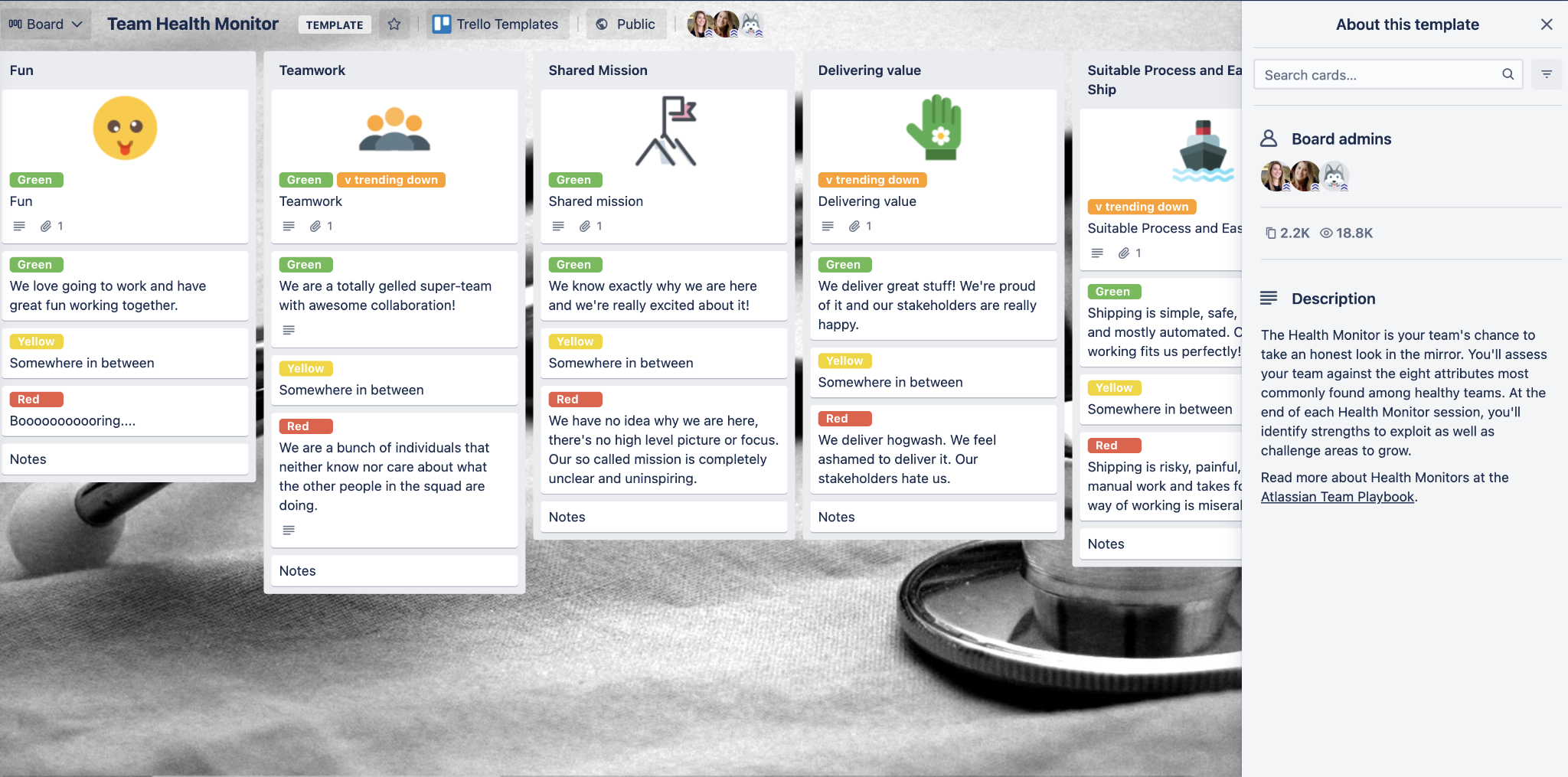
Just copy the template and you’ll have everything you need to get started, including a helpful guide for how to use the board with your team. Each list is a different area of focus with cards describing “good”, “in-between”, and “needs improvement” stages of those areas. Have an honest conversation with your team about where you land, and apply the label to the card at the top.
Brainstorm together by adding cards for ideas on improving the areas that need it. Next time you check back in on the board, see if those ideas have led to improvement or if it’s time to brainstorm some more! Add the Voting Power-Up to give employees a chance to vote on which areas they think need the most attention and the ideas they think are most effective to help! Make it a regular practice to monitor your team’s health.
Spice Up Weekly Meeting Structure
Have your weekly meetings gotten stale? Often meetings could be emails, but instead, they’re status updates with no documentation. It’s also too easy for meetings to turn into rabbit trails of discussions with no real agenda.
The Weekly Team Meetings board is simple—each list represents a week, and each card is an item on the agenda. It’s easy to take notes on each point and assign any action items with due dates and members. (If you’re using Standard or higher plans, you can use Advanced Checklists within the card to assign multiple action items, owners, and due dates.)
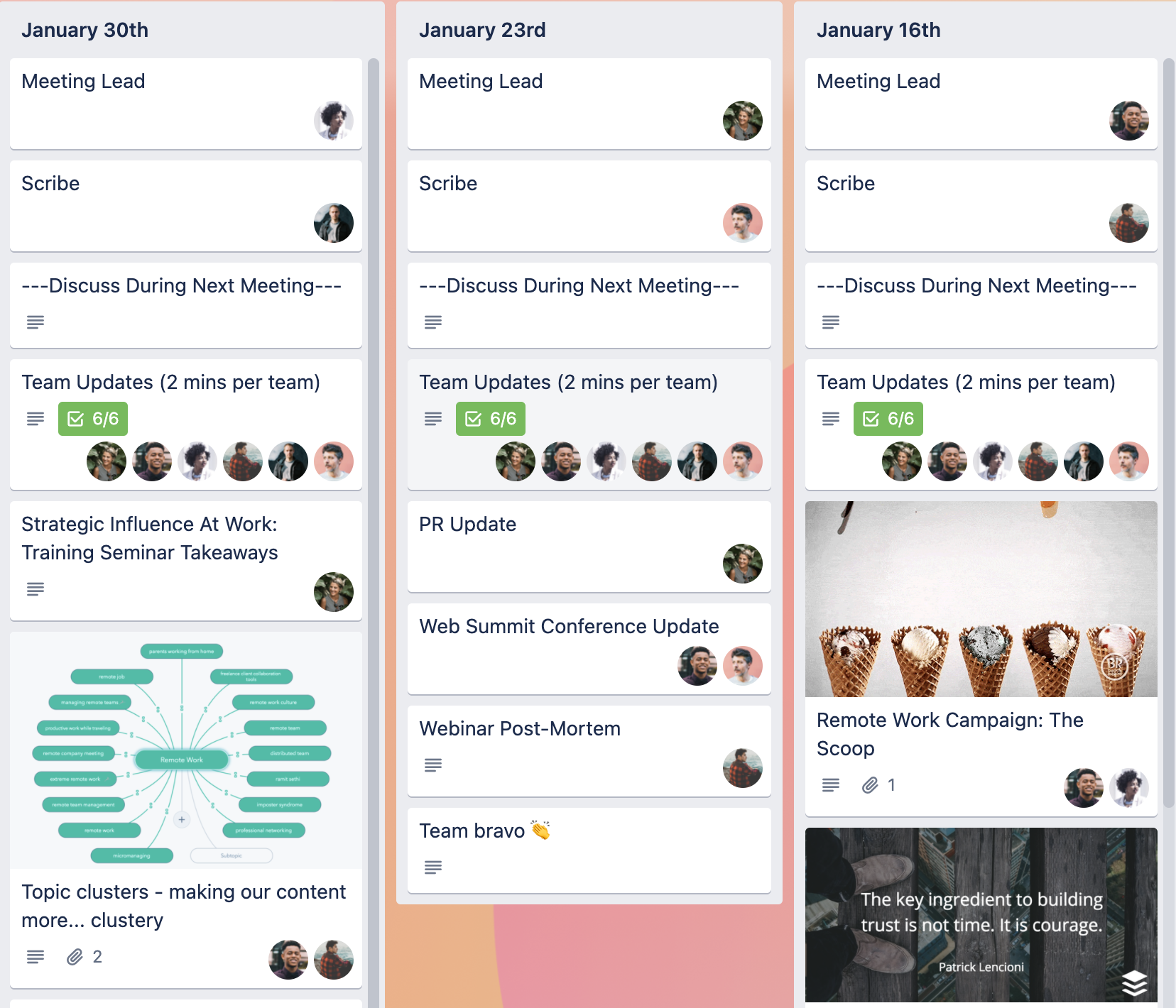
You could also incorporate a list of miscellaneous items to discuss in meetings and use that as a repository when setting meeting agendas! That’s what we do for our Atlassian Community Advisory Board meetings.
Pro-tip: Worried about spending too much on specific agenda items? Use the Activity Timer Power-Up to set a stopwatch inside the card and make sure you’re only spending as much time as you want.
Improve Team Morale With Kudos
You probably already knew recognizing team members for their work leads to happier employees, but did you know it’s also better for the business as a whole? Making sure your employees feel valued and recognizing their contributions is a win for everyone, but finding a way to do it that’s not awkward can be tough. Although there are costly tools you can buy for employee kudos programs, why buy one when you can use Trello for free?
You can create a Kudos wall for your team, department, or the entire company with this Kudo Wall Cards Template.
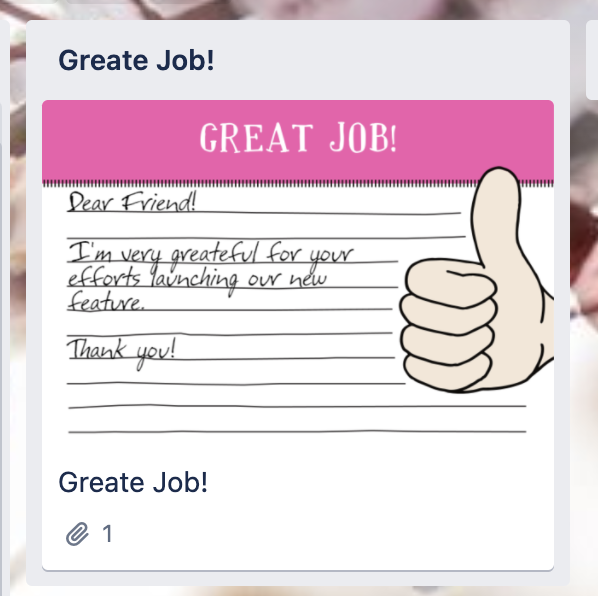
Each card is a message that one employee can write to recognize another employee. You can use third-party tools like Kudobox, or just type messages directly inside the card. Assign the person you want to recognize as a member of the card, and they’ll get a notification and be able to filter the board to view all their kudos. Other employees can add comments on that card to chime in and add even more kudos.
Make it a regular practice to review this board in your team meetings to give special shoutouts to those who deserve it. If you want to make an advanced kudos program, you could use the Custom Fields feature to keep track of actual points assigned for kudos, rather than each card being a single kudo. There’s no single way to manage this board so get as creative as you’d like.
Avoid Scheduling Confusion
If you manage shift schedules, it can be a challenge to keep everyone on the same page (er, same calendar) and avoid using too many tools to make changes, share updates, and view the overall schedule. The Staff Scheduling Template for Trello gives your team an easy way to view schedules, ask for shift swaps, and keep track of the plan.
Each list represents a day, and each card represents a shift. When creating the shift schedule, just add an employee’s name to a shift card and assign them as the card member. You can use the start and due dates to indicate shift beginning and ending times. This will allow employees to get reminder notifications about shifts. They can also filter the board to see only their assigned shifts and use the Calendar View to visualize the schedule.
Pro-tip: Use any of the time tracking Power-Ups, or Custom Fields in combination with the Number Stats Power-Up to keep track of hours worked by each employee.
Make A One-Stop Resource
It’s hard to keep everything in one place when you’ve got team charters in a Google Drive, requests for projects on a Typeform, project planners in Trello, and everything else somewhere in between. Why not bring it all together?
With the Team Organization Central Template, you’ve got one place with all the information about your team. It’s a perfect way for collaborators and stakeholders to learn how to work with your team, and also to see what’s currently in flight. Project updates can live in the same place, so everyone can zoom out for the big picture, or dive in for a detailed view.
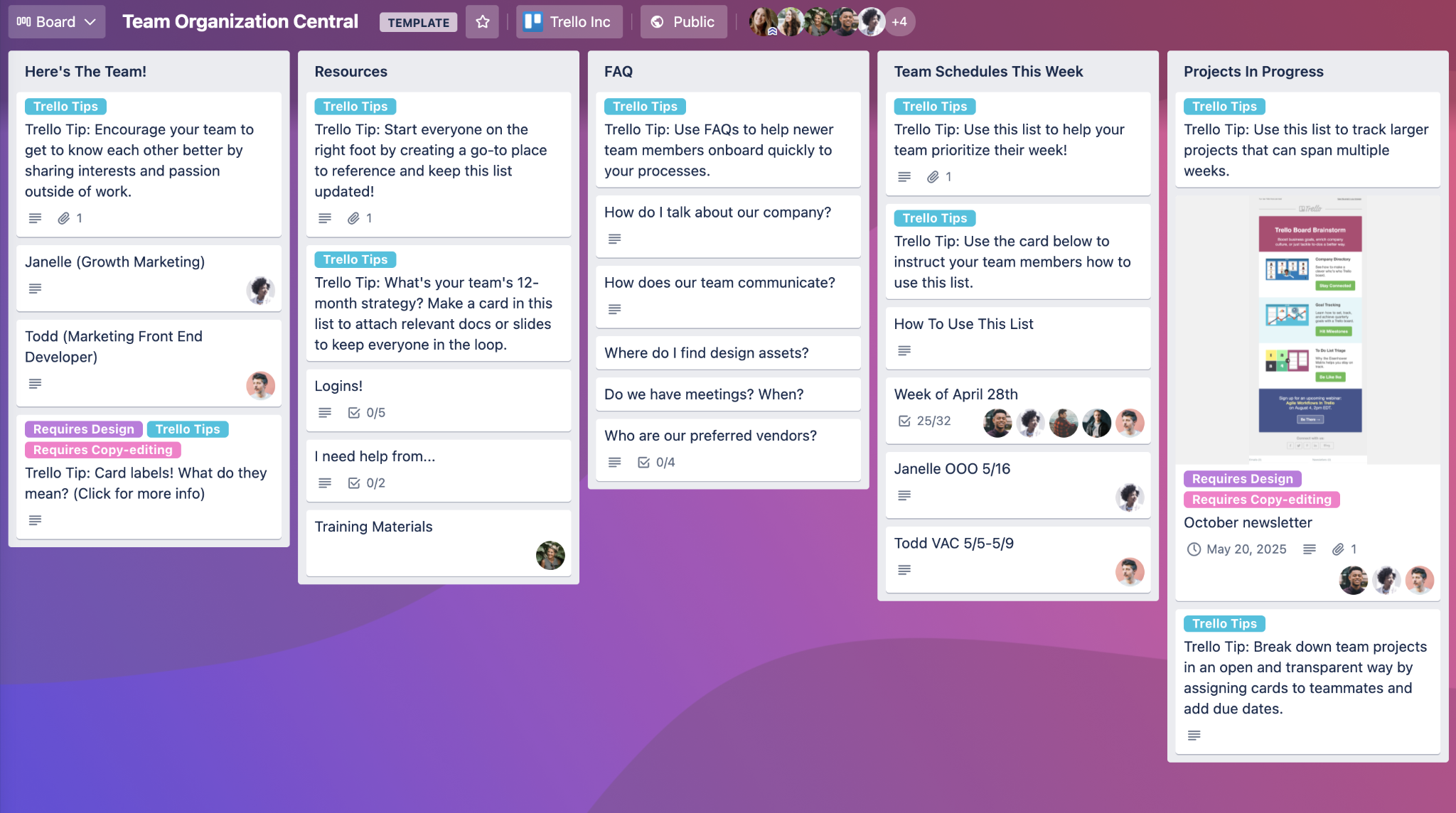
Organize it however your team finds it most helpful, but a good list format includes an introduction to the team, a list of resources with links to tools or other documents that are often accessed, and a list for projects that are in flight and upcoming. Use cards to give details to all of those areas, and you’re ready to go!
Pro-tip: Use an integration like Typeform to create new cards from form responses, or use card templates to allow another team to make requests for your team right on this board. It’s a great way to allow others to see progress on their tasks and you can rest easy knowing no requests are falling through the cracks.
Plan A Team Offsite
Remember the weekly team meeting template? Let’s take it to the next level. Trello can handle it! Use the Offsite Planning Trello Template to plan your team’s next big offsite. Whether it’s in person or virtual, you’ll be able to use one board to provide details to employees and also ensure you complete all the tasks needed to make the event a success.
Use some lists for planning (you know—your “to do”, “doing”, and “done”) and use other lists to create an itinerary for each day.
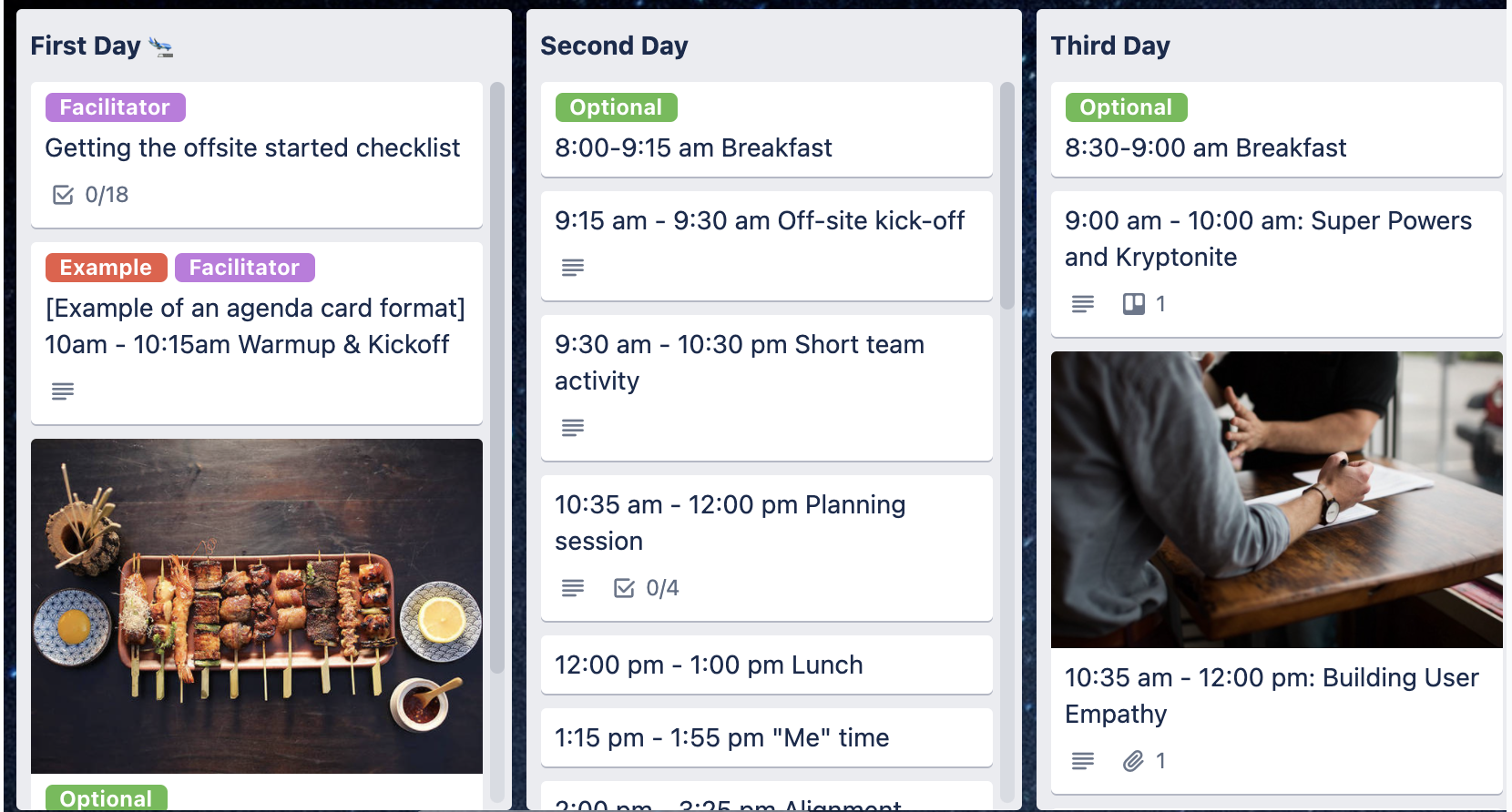
Use labels to indicate which events are optional and which are required. No more third-party, complicated event apps, and no more worrying about making sure everyone added the correct Google Calendar. With the schedule in one place, it’s easy for everyone to see exactly where they need to be right from the Trello app on their phone.
You can also include a list for people to create cards and add their pictures! It’s like a guest book for people to provide their feedback on things they liked, and also a way to preserve memories—all in one place!
Pro-tip: Add the Voting Power-Up to give the power to the people and create a list for decisions. You can break it out by “poll” and have a title card (just a normal card using a card cover) and cards below as options.
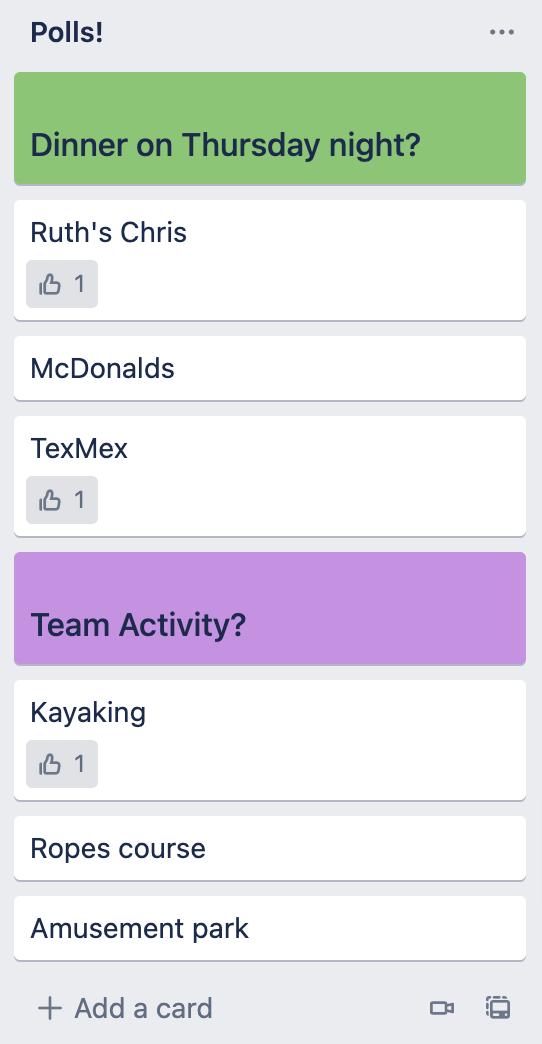
Lead Your Team With Trello
Start using these templates to upgrade your team’s organization and keep everyone on the same page. Whether you need to keep track of meetings, plan an offsite, or improve your team’s health, Trello has a board for just about anything.
Doing something different with Trello to lead your team? We’d love to hear about it. Submit your Trello template to the gallery!
Good or bad, we’d love to hear your thoughts. Find us on Twitter (@trello)!


.png)







