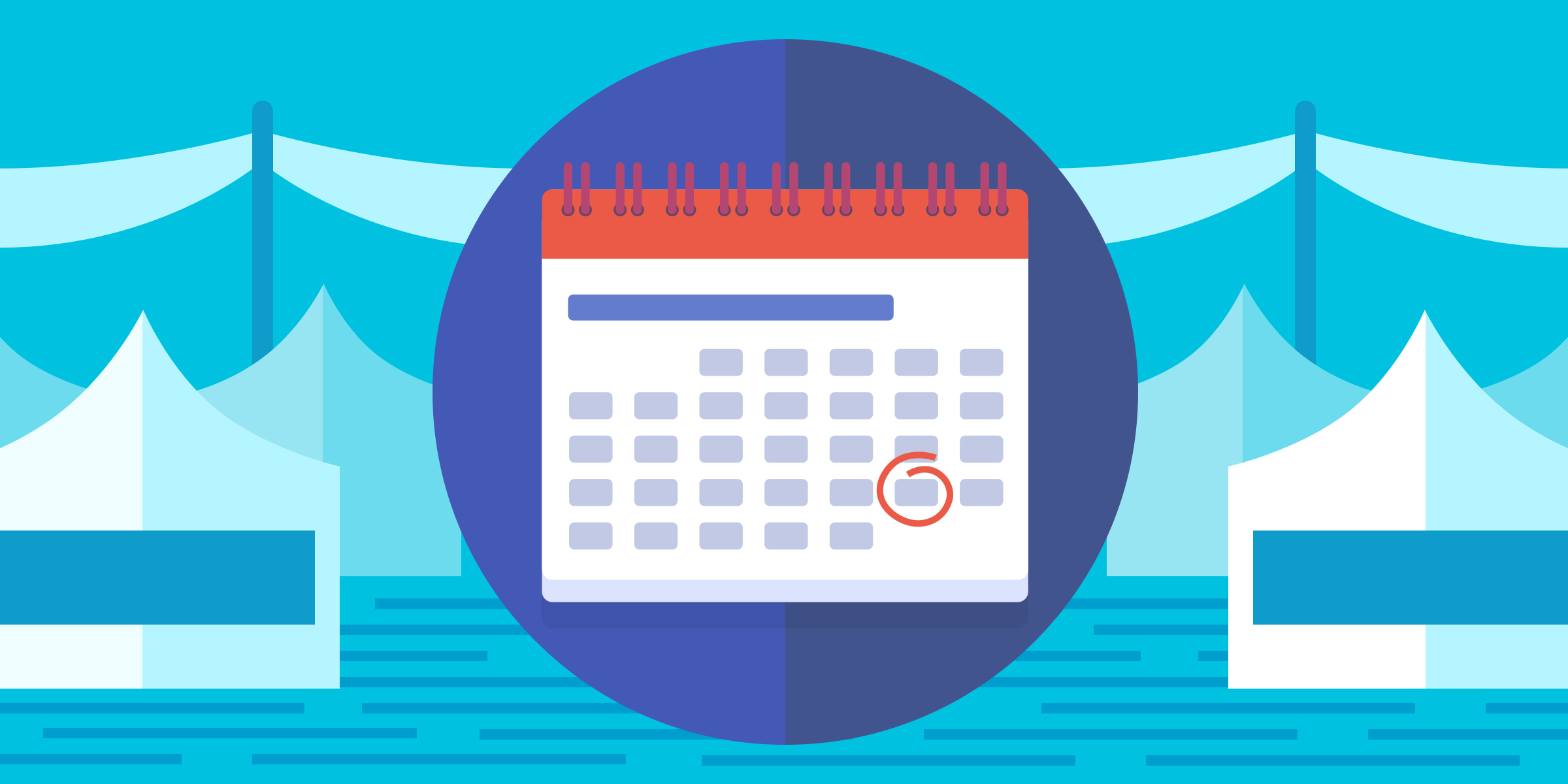Due dates are one of the most used features in Trello.
They are super helpful for keeping your team (or just yourself!) on track to hit deadlines. You can set a date and time for when a card is "due" by adding a due date via the card back under "Add" in the card's sidebar.

In fact, you can add dates in a few different ways:
- Via the card menu on the front of the card.
- By hovering your mouse over a card and using the "d" shortcut.
- In the quick edit menu by clicking the pencil icon when hovering your mouse over a card.

Once you’ve selected the date your card is due, a badge with the due date will appear on the card itself. Here is what each of the colors you’ll see on a due date mean…
- Light grey: The card is due more than 24 hours in the future 😃
- Yellow: It's within 24 hours of being due ⚠️
- Red: The card is due and will remain red for 24 hours❗️
- Light pink: Oh no, it's past due 😱
- Green: Congrats! It's complete! ✅
Learn more about adding, editing, and marking due dates as done here.

How To Set Custom Reminders For Due Dates In Trello
Now that we’re up-to-speed on how to set due dates and how they can be useful let’s dig into reminders, as they work in tandem with due dates. Once you set a due date for a Trello card, this kicks off a reminder to be sent to you by default, 24 hours in advance.
But, our workflows are all unique in Trello, so shouldn’t our ability to set reminders be just as flexible?
The ability to edit reminders for due dates is one of our top feature requests of all time, and we've heard you loud and clear. That's why today, we're so excited to bring you the ability to set Custom Due Date Reminders! 🎉
What exactly is a Custom Due Date Reminder, you ask?
This customization will give you the option to select when you’d like to be reminded about a given card’s due date. Instead of having only one option, a reminder twenty-four hours before a card is due, you’ll have eight different options to choose from when selecting when to receive a notification!
|
Due Date Reminder Intervals |
|
|
👀“Watch” and You Shall Be Reminded ⏰
To get a reminder for when a given card is due all you need to do is watch or join that card. Watching a card will make sure that you get reminders for an upcoming due date.
Watching in general allows you to be notified when another user makes a change to a card, list, or board in Trello. You can easily tell if you're watching something by looking for an "eye" icon. For a board it will be to the left of the menu in the sidebar, for a list it will be next to the list's name, and for a card it will be below the card's title.
If you watch an entire board you will get notifications when anyone on the board makes a change to a card, list, or board in Trello.

The Clock Is Clicking
When time is of the essence, customization is key. We hope you enjoy the productive possibilities with this new level of time management in Trello. Custom due date reminders are now out to 100% of all web users and coming to mobile soon!
Learn even more about Trello notifications and reminders with our Trello video tutorial:
Good or bad, we'd love to hear your thoughts. If you have any insights or feedback you’d like to share with us about this newly updated feature we are all ears! Please reach out to [email protected] and reference Custom Due Date Notifications.
Good or bad, we’d love to hear your thoughts. Find us on Twitter (@trello)!