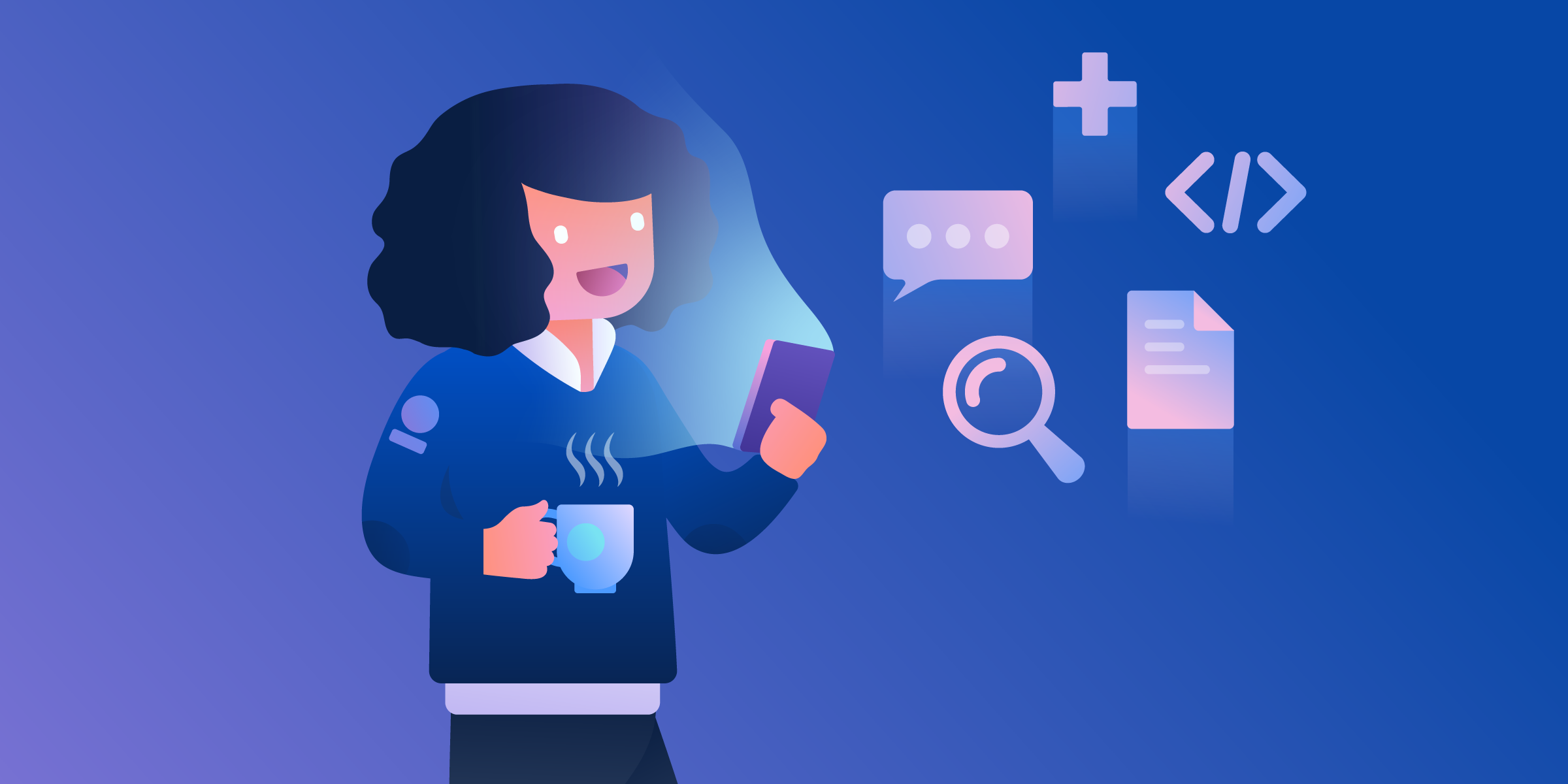Here’s an ode to the small, the tiny, the detail, the je-ne-sais-quoi that gives you that sense of harmony, that makes you feel like everything is in order and creates a safe place in which you can evolve with confidence.
It's as delightful as a hot chocolate at the right temperature, a train that arrives as you step on the platform, or a ray of sunshine that lights up your desk on a Monday morning.
Let's celebrate all those little details that, added up, make your life that much better.
When it comes to communication, visualization, and productivity, reliability relies on the details. That's why the Trello team has been working hard on the small details to make sure your Trello mobile experience is smooth and delightful no matter where you are.
Keep reading to learn about all the newest tiny-but-mighty updates to the app.
Be Even Clearer When You Communicate
These new mobile features will make communication seamless for your team so they always feel connected and informed.
Scan PDF - iOS
Scan a document from within the Trello app, turn it into a PDF, and immediately attach it to a selected card. Simply take a picture and transform it into a PDF that will already be attached on the right card, giving anyone on your project access to the information related to the task at hand.
Markdown Support in Comments - iOS and Android
Write in bold, italic, add bulleted lists and more with Markdown support in card comments. This feature is perfect for highlighting what matters most to your teammates by breaking up those big blocks of text.

Dynamic Type Support on Card Fronts - iOS and Android
Mobile on iOS now supports dynamic type on card fronts. The font size on the card fronts will be set based on the system font size you have set. No more squinting at the screen to read that update from your team!
Reply Button in Comments - Android
Make communication more fluid thanks to our Reply button. By hitting the reply button, you'll automatically mention the user you are replying to in comments.
Delightful Trello links - iOS and Android
We are bringing clarity to your cards — your Trello links will now display the title of the board or card they link to. Say goodbye to incomprehensible URLs.

Put Productivity In The Palm Of Your Hand
Deliver more by doing less. Yep, that's what these updates can help you achieve.
List Limits Power-Up - iOS and Android
Give a warm welcome to our latest Power-Up on mobile—List Limits! As the name suggests, this Power-Up allows you to limit the number of cards in a list. For example, if you don’t want your daily to do list to have more than 5 tasks in it, you can set a limit on your list and we'll highlight the list if the number of cards in it passes this limit. The limit does exist, friends.

Quickly Add Yourself To Any Card - iOS
Clearly define what you should stay on top of by adding yourself to cards. Easily add yourself to a card in two ways:
1. A button to the navigation bar on the card back has been added so you can simply toggle yourself on the card, exactly like the Spacebar keyboard shortcut does on Desktop and Web.
2. If you add a due date with a reminder notification set, but the card has no members added to it, you’ll receive a suggestion to add yourself or others to the card.
Improvements for Faster Real-Time Updates (Member & Org Sockets) - iOS
We now subscribe to real-time updates for Account info, boards you join or leave, starred boards, custom backgrounds added or modified, watch status, or reactions to comment. No need to pull-to-refresh, relaunch or navigate to a new screen for any of the above actions—you’ll see it update right away!
Attachment Upload Progress Indicator - iOS
That little sync icon received an improved design for an improved experience.
The indicator has two new things—a spinning outer ring that shows you that the app is still responsive and a little pie chart that shows you how much of the file has been uploaded, so you can see how much remains to be loaded.
Quickly Create Cards from Boards View - iOS and Android
We’ve added a new button from the main Boards view in-app for you to quickly create new cards. This feature is perfect for adding new ideas, tasks, or items when you’re in a hurry and don’t want to navigate to the right board.

Visualize Tasks, Projects, And Goals In One Place
Understand at a glance what matters to you anywhere you are.
Card Separator - iOS and Android
Organize even more of your boards thanks to our brand new card separators. To create one, just add a card with three dashes (---). Voilà! A card with a clear separator line will be added, helping you keep your lists even more organized.
Board Zoom Button - Android
Zoom, zoom, zoom! We know that smaller screens may make it harder to get the right perspective on a Trello board. With this new Board Zoom button, you can zoom in and out more smoothly and be more accurate when looking into a project.
Sort All Cards In A List By Various Fields - iOS and Android
You can sort cards in a list by their name, date created, or due date from the list menu. You can even choose if you prefer sorting the list to be ascending or descending. This feature is perfect for moving cards around in a snap and seeing them in the order that best suits your priorities. Keep those important goals top of mind!

New Color Blind Patterns - Android
We added a new range of color blind patterns for your labels, to make sure that everyone can interpret the labels correctly and have the most accurate view of label information.
Label Text Expand While In Board View - iOS
More or less details? Well it really depends on the situation and your role in your team. With this feature we allow you to expand the label text on the front of cards while you’re looking at the whole board view on iOS.
It’s a great way to not miss any detail and still have a full overview of your project. To access it, go to the board settings, tap on “Edit labels” and select the option “Show Label Names On Card Front. That’s it all the labels names will now show up on the card front.
New Features At Your Fingertips
With so many experiences packed into every day, it can be the little things that take it from “ok” to “oh, this is amazing!”
We hope you take some time to enjoy the small delights along the way. And, whether it’s being able to plan easier on the go, or see your Trello board details with more context, we especially hope you enjoy these many updates, big and small, to the Trello mobile app experience!
Good or bad, we'd love to hear your thoughts. Find us on Twitter (@trello)!
Next: Stay In The Know, On The Go: Top Trello Mobile Tips, Tricks & Features