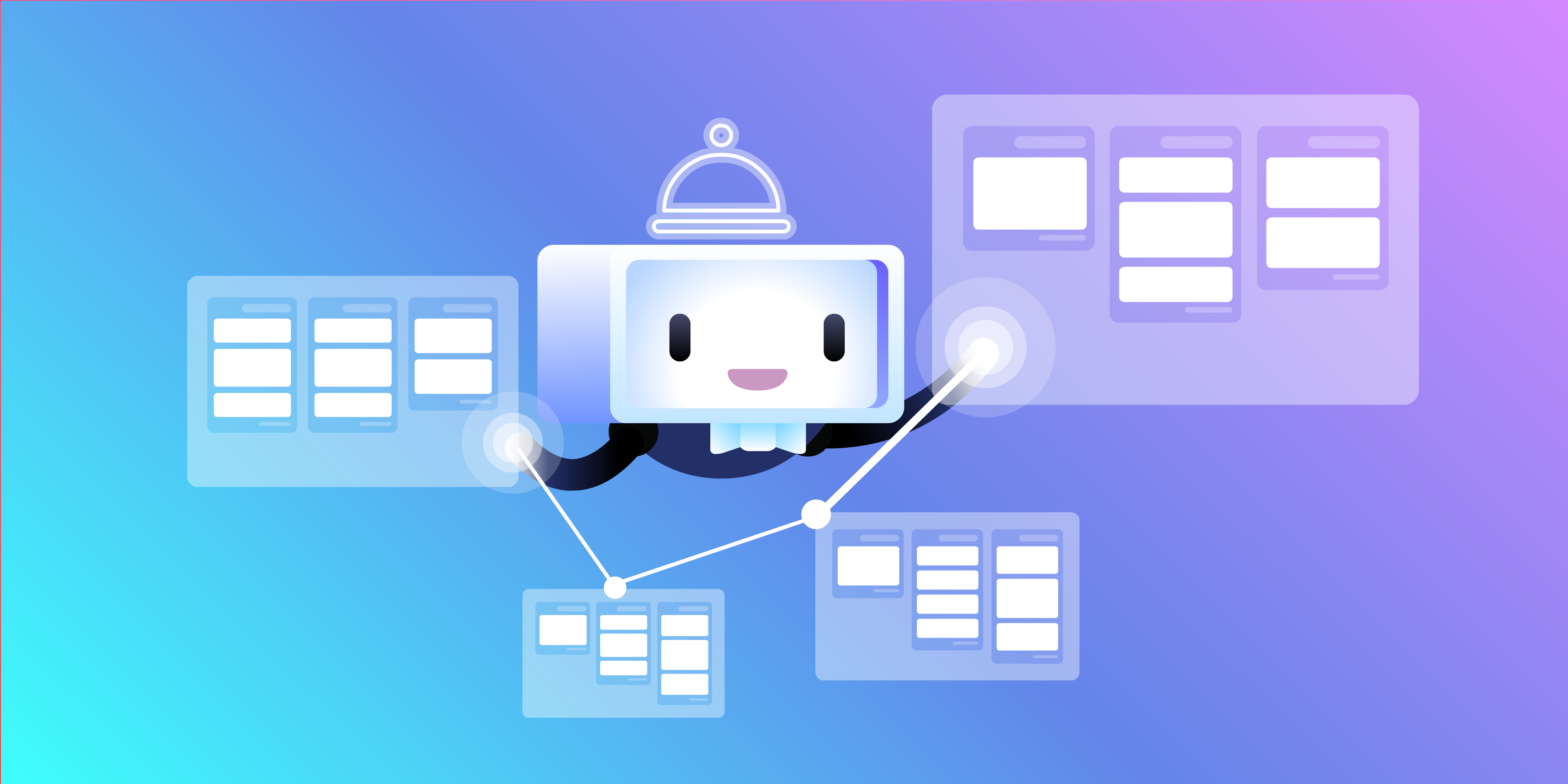It’s a bird! It’s a plane! It’s… Butler?
For those not in the know, Butler brings powerful workflow automation to Trello—no coding skills or kryptonite required. Butler allows teams to boost productivity and remove mental overhead by creating rules, commands, and buttons that can perform almost any task you throw its way.
➡️For a deep dive into Butler basics, check out this blog post and this free on-demand webinar.
In this blog post, I’m sharing the many ways you can use Butler to create more efficient workflows between multiple Trello boards when working across departments within a team.
Life Without Butler Automation
It’s quite common for different departments to have their own unique ways of working in Trello, and setting up a board for each distinct workflow is important for providing that custom clarity and perspective needed for each team's specific tasks.
However, inter-departmental work often results in different processes that need to be merged into a single workflow. To keep everyone happy as clams, some compromises must be made, which usually results in the creation of a new board cross-functional tasks (adding yet another place that employees must check on a regular basis). Or the team relies on very manual processes to get work done. This leaves everyone susceptible to easy-to-avoid errors, like tasks that fall through the cracks between boards.
Luckily, Butler can solve both of these problems by automating processes and by allowing people to work on their department-specific board.
It’s quite simple to set up—and then you realize that all of this automation magic is literally the definition of automagically: You can rest assured knowing that no tasks or information will fall between the cracks.
Note: While Butler does a great job at automating a bi-directional workflow for managing cards across multiple boards, it is not intended for in-depth card syncing. If you are looking to sync cards across separate boards, I would recommend the Mirror Power-Up by Unito which was built for duplication of cards across boards (Additional note: Unito is a third-party vendor who offers paid subscription packages for this Power-Up).
The Situation
In this example, I am going to use fictional Sales and Legal departments that work together on contract reviews in order to close deals to show the power of Butler automation. The concepts here can be applied to any bi-directional workflow, whether it’s Marketing requesting assets from Design or the Support team sharing bug reports with Engineering.

The Sales department uses Trello as a lightweight CRM to track the status of enterprise deals and create visibility within the rest of the organization. Most importantly, they collaborate with the Legal department when it comes to the contract reviews necessary to close a deal.

Historically, members of Legal have been assigned to cards when they are moved into the “Contract Review” list on the CRM board, but recently this has been causing issues for Legal around resource management.
Legal wants to make sure that all of the work they are doing is organized on a single board so that they have perspective on the work getting done now, and for the current and future needs of the team. Sure, cards could be manually created or copied from the CRM board, but that introduces the risk of error and invites the potential for a breakdown in the process.
The Solution: Butler To The Rescue!
Naturally, there is a solution for this dilemma. And, no, it’s not your typical superhero. Dare we say, it's even better?! Butler is loaded with powerful features to automate your workflows and process right within your Trello boards.
Let’s look at how a few Rules can be created in Butler so that both teams can collaborate better together while still working in their uniquely different ways.

Butler Rules are automations that are triggered by a designated action on a board, such as moving a card to a certain list or marking a due date complete. When triggered, the rule will run a series of actions. Rules are great because they apply across entire boards and can enforce a process.
First, let’s define the process so that we can build the right set of Rules in Butler:
- Sales has a contract ready for review.
- Sales creates a request for Legal on their board.
- Legal reviews the contract.
- Legal completes the review and informs Sales on their board.
Now, let’s automate it!
On the Sales board, I am going to create a Rule with a trigger set to “when a card is moved into list ‘Legal Contract Review’” the following actions will occur:
- Set due in 5 working days
- Post comment “This contract is ready for review.”
- Copy the card to the top of the list “Incoming Requests” on board “Legal Team”
- Link the cards together
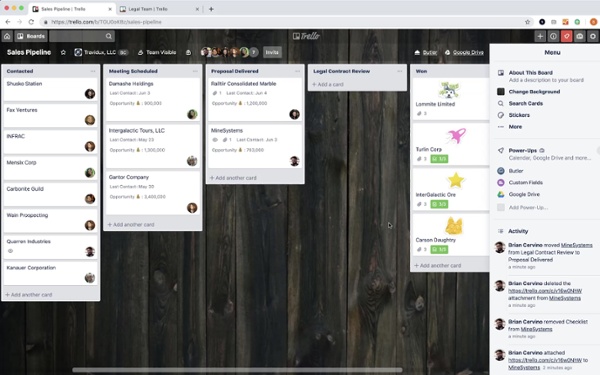
Now, whenever a card is moved to the “Legal Contract Review” list on the Sales board, the request is automatically added to the Legal board including all of the necessary information and attachments from the copied card. Plus, linking the cards makes it easy for team members to jump between boards if they need to and even automatically post updates between cards.
On the Legal board, I am going to create a Rule with a trigger set to “when a card is moved into list ‘Done’” the following actions will occur:
- Mark the due date as complete
- Post comment “Legal review is complete.”
- Find the last card linked in the attachments
- Post comment “Legal review is complete.”
- Mark the due date as complete
Note: If you want actions to occur on a linked card, first select the “Find the ___ card linked in the attachments” in the Linked Cards tab in the Add Another Action section of Butler, and then any actions added after will take place on the linked card.
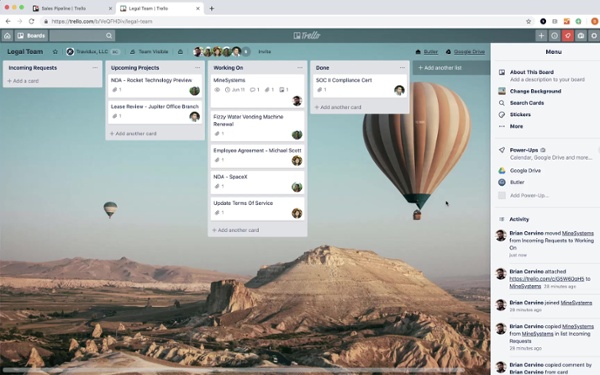
This closes the loop with the Sales team, and even saves their team a few clicks by marking the due date complete on the linked card from the Sales board and posting the comment, which will notify anyone watching that card.
Putting both of these Rules together, you can now see how I’ve automated the entire process. Best of all, no one from either Sales or Legal has to leave their boards in order to manage and organize their work.

Now, some of you might be saying, “This is great, but I don’t want everything to be automated with all of the cards on the board!”
That’s quite alright, especially on boards where every card does not represent the same unit of work like the Legal board shown above.
In that case, consider creating “Card Buttons” instead of Rules in Butler. A Card Button can be setup just like our Rule above, but requires a person to actually push the button, so the automation can be executed on a case by case basis, instead of automatically for each card.

Build Better Workflows With Butler
As you can see, Butler is a powerful yet simple way to manage work across different boards and departments. Since Butler is available for all Trello users, I highly recommend setting it up today to improve your team’s process and productivity.
And, if you want to unlock even more Butler automation, upgrade your team to a Premium plan here.
Good or bad, we'd love to hear your thoughts. Find us on Twitter (@trello) or write in to [email protected].
Next: New! Workflow Automation At Your Service With Trello’s Butler Power-Up