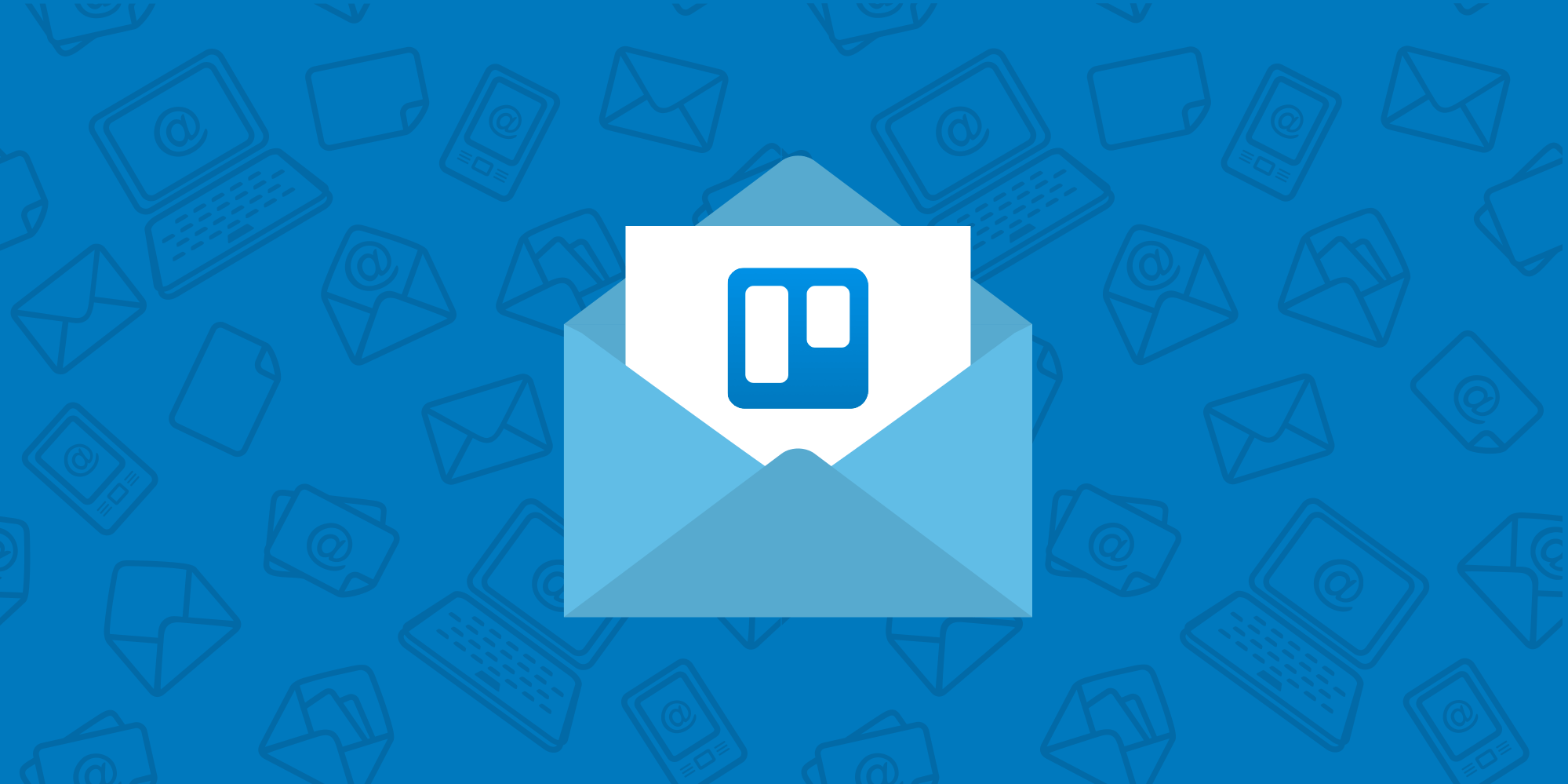Today, millions of Outlook users can go from inbox zero to inbox hero with the Trello add-In for Outlook, now available across Outlook on the web, Windows, Mac, iOS, and Android. With the Trello add-In for Outlook, you can now create cards with descriptions and due dates directly from emails, without leaving your inbox.
From Inbox To Action

Quickly turn important emails into actionable items in Trello so that you and your team can stay on track and nothing falls through the cracks. By taking emails out of an inbox and onto a Trello board you can now assign cards, collaborate, and get perspective on the work that needs to get done without the endless, impossible-to-parse email chains.
Here are just a few ways this can make work easier for your team:
- Incoming demo and quote requests for sales can be added to a CRM board, so you won’t lose that lead.
- Manage applications for open positions and track candidates on HR’s hiring board.
- Get client, customer, and stakeholder feedback and easily organize it on a product roadmap board.
- Turn bug reports into tickets and track them through the bug fix process.
How To Add The Trello Add-In For Outlook
-width-440-name-AddingAddIn (1).jpg.jpg)
To start using the Trello add-In for Outlook on the web, click Outlook's gear icon in your browser and select “Manage integrations,” search for Trello, and turn on the Trello add-In. Now, whenever you open an email in Outlook there will be a Trello icon in the top right corner of the email. Click the icon to create a new Trello card from the opened email.
To get started with with the Trello addin for Outlook on iOS and Android, go to Outlook Settings > add-ins, and tap the ‘+’ sign next to the Trello add-in. Now, when you open an email, you will see the add-in icon in the email header. Tap this to launch the Trello add-In.

To create a card, select the board and list where you would like the card to be added. By default the card’s name will be the subject of the email, and the card’s description will be the body of the email, but both of these can be edited to your heart’s delight. Finally, add a due date if you need other team members to be aware of deadlines.
Want to get to work on that fresh new card? Click the “View in Trello” button once your card has been created to hop right into the Trello board. Woosh!
If you are using Outlook, enable the Trello add-In today and bring perspective to your inbox. ![]() Tweet this
Tweet this
Good or bad, we’d love to hear your thoughts. Find us on Twitter (@trello)!