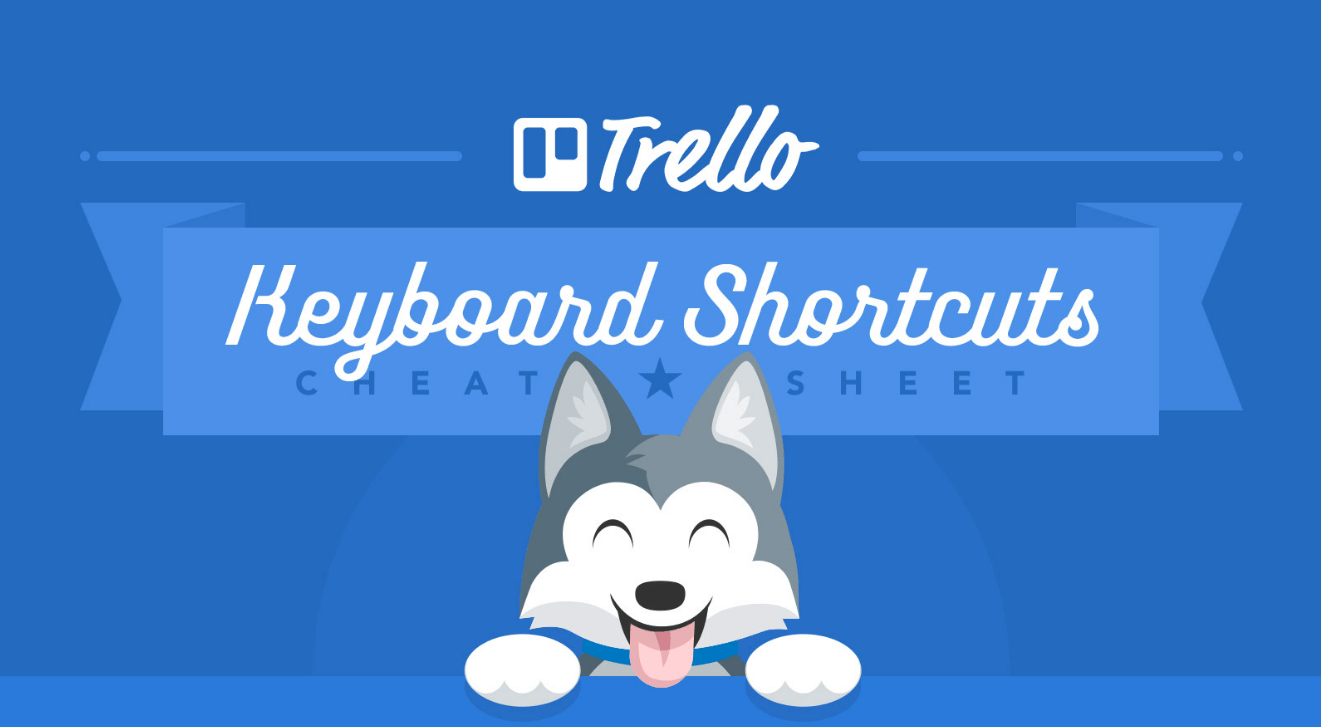There are many ways to work your Trello board, but there’s something special about keyboard shortcuts. It’s so satisfying to hit one key, and see all your assigned cards instantly. (It’s “Q” for that useful filter, by the way.) Indeed, if you prefer typing to swiping, you can navigate, create, edit, and assign just about anything in Trello from your keyboard.
Keep the below cheat sheet handy (maybe tweet it) to reference all the best time-saving shortcuts that unlock Trello features at the press of a key! Just be sure to give your mouse a pat from time to time.

Save some serious time with @trello keyboard shortcuts - bookmark this infographic cheat sheet for later! ![]() Tweet this
Tweet this
Next: 15 Ways To Master The Trello App For Slack [Infographic]
Good or bad, we’d love to hear your thoughts. Find us on Twitter (@trello)!