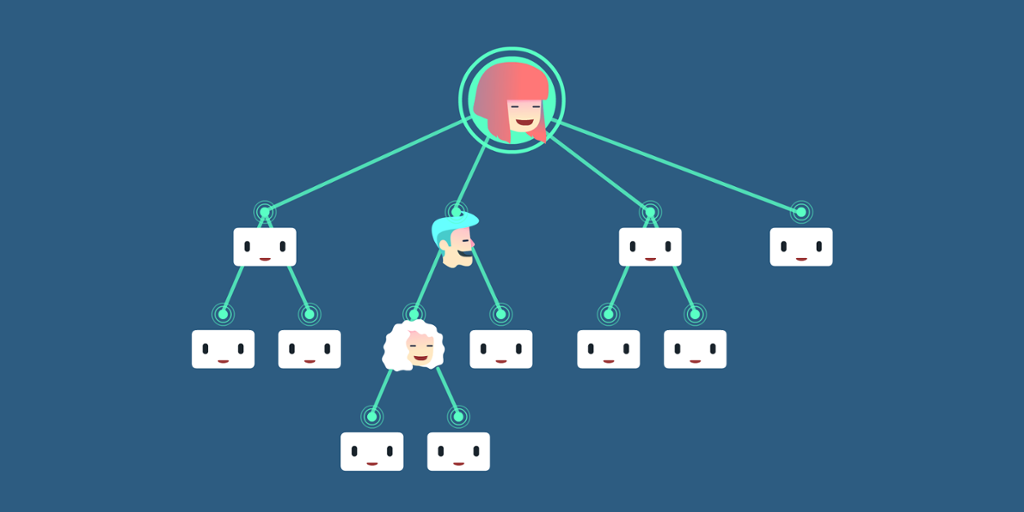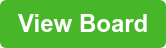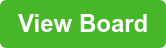Think about how many emails, chat messages, and other forms of communication you get on a daily basis at work.
Is it 10? 20? More like 200?
Now consider how much that number grows the higher up the company ladder you go, especially if you work on a large team. When managers and executives need to sort through hundreds of different messages on multiple platforms each day, the chances of things getting missed or lost grow exponentially.
At the same time, you still need to provide those company leaders with information about what you and your team are working on.
If you can’t cut through the clutter and communicate progress, the consequences can be severe.
According to a report from the Economist Intelligence Unit, a survey of over 400 employees found that poor communication at work:
- Adds stress (52% of respondents)
- Leads to a delay or complete failure of a project (44% of respondents)
- Lowers morale (31% of respondents).
Grim, right? But don’t lose hope!
Trello makes it really easy to get the right information in front of the right people. Let’s explore this master board workflow so you can effectively communicate and collaborate with even the highest of the higher-ups at work.
Keep Your Eyes On The (Enter)Prize
Keeping your entire company—from the top down—aligned on work and goals requires a platform that is both accessible and comprehensive.
That’s easier said than done. As you add features, you tend to make things more complicated for the regular user.
But Trello Enterprise is as easy to use as regular Trello, while also checking some of the major boxes you need to help your business leaders stay informed and involved.
For one, with Trello Enterprise you have access to security and permissions capabilities that will help convince company leaders to embrace the platform. You can specify who can create boards, who can be added to them, and what Power-Ups are allowed internally. Your managers will give a sigh of relief knowing security is handled.
Enterprise also comes with unlimited Trello usage, meaning your team can create as many cards, send as many messages, and have as many Power-Ups as they need. If you want your team and your executives to communicate on a consistent basis, giving them the freedom to do so unhindered is a pretty important factor.
At the same time, with unlimited communication comes the potential of overwhelming company leaders who are already buried in messages and work.
Instead of adding another message to the pile, curate work and messaging for your executives with a Trello “master board.”
The Trello Master Board: Less Effort, More Visibility
Imagine you work in a building where every individual employee has their own private office.
If you want to communicate with someone face-to-face, you need to leave your office and walk into theirs to have a chat.
Now imagine your job requires you to speak with every employee in person every single day. You can either put on some good running shoes, or you could buy a sledgehammer and start taking down walls.
But before you pick up that hefty hammer, consider a Trello master board.
A master board is essentially an open-concept office.
It provides you with a single view of all the relevant cards from a variety of other boards. You don’t have to waste time jumping from board to board (or office to office) to see what’s being worked on or to gather the information that’s most relevant to you, your team, and the projects everyone is involved in.
For a master board to work, you need the freedom to share information between multiple Trello boards.
The Unito Board Sync Power-Up makes this effortless, by allowing cards to exist in several boards simultaneously. Unito uses two-way sync to ensure that any change made to a card in your master board will also be reflected on the other boards where that card lives, and vice versa.
Getting Company Leaders Onboard

For your company leaders, a master board goes beyond simple task management. It becomes a single source of all the work they need to know about across the team, department, or company.
Where once your team would have to spend time searching for cards on several different individual or team boards (or, *gasp*, resort to email, chat, or meetings to get updates from dozens of people in the company), leaders can now have a dedicated board that does the work for them.
Cards requiring approval, issues that need escalation, product launches… really anything that matters to the managers and executives can simply be synced to a single master board—what we would often dub “an executive overview.”
Think of all the time and effort that you could save.
It takes the average employee 16 minutes to refocus after handling an incoming email, and hours per month are spent in unnecessary meetings. That’s a ton of time each week that busy company leaders, and every other employee, can now put to better use.
It also works in the reverse sense.
- Do your employees struggle to get approvals or otherwise interact with occupied company leaders?
- Does your approval process slow down projects?
- Are your colleagues unsure about when to reach out to executives, or are they worried about bothering them?
All of these issues can be addressed through a well-designed master board in Trello with Unito.
Take The Time To Map Your Workflows

If the entire point of this master board is to make it easy to share work with company leaders and help them organize and prioritize, you can’t make it a free-for-all. You have to outline specifically what gets shared to the master board and why.
First, set goals for the master board.
What is most important for these managers to know? What actions should they be taking?
You may decide the board is just meant to provide an overview for a curious executive who wants to know what work is underway. Or you might have a manager who needs the board to help them review the work of multiple teams and provide approval.
Once you’ve established your goals, you can build out the lists to match them. An overview board might have lists for each team in the organization. A board intended for work approvals could have lists for “Needs Approval” and “Approved.”
With your board set up, you can now create and share your ideal workflow with the team. What might this look like?
Let’s say your CMO wants to oversee all marketing content in progress. Here’s what that workflow could be:
When your content team starts a new project, your marketers can move it to a list called “In Progress.”
- Unito will be set up on the board to automatically create a corresponding card in the “Content Work in Progress ” list on your master board.
- If the CMO has feedback or needs updates, they can request those within the card, and the comments will be reflected in the Content Team board.
- When the content team moves the card from “In Progress” to “Complete,” it will disappear from the Master Board.
All of this was done asynchronously within Trello thanks to the Unito Power-Up. No need for emails, conversations, attachments, or anything.
As long as your entire team is aware of your master board workflow, it really makes communication with company leaders a breeze.
How To Set Up Your Trello Master Board
Now that you’ve established your ideal workflow, it’s time to actually create your syncs. To make your master board work, you’ll need to sync all of the relevant Trello boards together with Unito Board Sync.
If you want a guided tour of how to set up a master board, Unito has put together a helpful webinar. Otherwise, here are the steps:
- Add the Unito Board Sync Power-Up to start your free trial. Once you’re all set up, click the Board Sync button on the top right of your Trello board.


- Choose the mirror-sync option.

- Select the master board on one side and the first Trello board you’ll want to sync to it on the other.

- Here’s where it gets interesting. In Unito, filters can be used to determine which content gets through to the board — which is essential since you only to share cards that are important to your leadership team.
First, you’ll want to create a Trello label called “Master Board” and add it to everything you want to sync. Then, when building your sync in Unito, add a filter so only cards with that label end up on the master board.

Then, on the master board, create a label named after each of the syncing boards (maybe “Marketing” or “Sales”). In Unito, you can then add a label filter on the master board side for each of these labels so you know where content is coming from.
Once that’s done, click next.

-
This will bring you to the ‘Sync Review’ page.
Click the 'Customize sync' button and go to the ‘More Options’ tab. Make sure the Default List for each board is correct. If ever you want to map entire workflows instead of single lists, this can be done by editing the Lists section under ‘Map Fields’. -
Once you’re ready, click “Save & Sync” and you’re done!


Master The Trello Master Board
There’s no denying it— company leaders have a lot on their plate. A Harvard study found that CEOs actually work 18.5 hours more per week than the average American employee.
To ensure execs aren’t feeling overwhelmed or out of the loop, implement these workflows into your corporate communication.
A simple Trello master board can make a dent in all of that extra time spent chasing updates, while making bottom-up communication easier across your entire organization.
Click the links below to view and test the Unito Board Sync Power-Up functionality between two boards.
Follow the instructions within each board and watch comments sync back and forth! Please note: The settings from these boards will not carry over if you copy them.


Explore Unito’s Board Sync Power-Up with a free 14-day trial. Pricing packages are billed on a monthly basis.
Good or bad, we'd love to hear your thoughts. Find us on Twitter (@trello) or write in to [email protected].
Next: Share And Sync Trello Cards with Unito’s New Mirror Power-Up