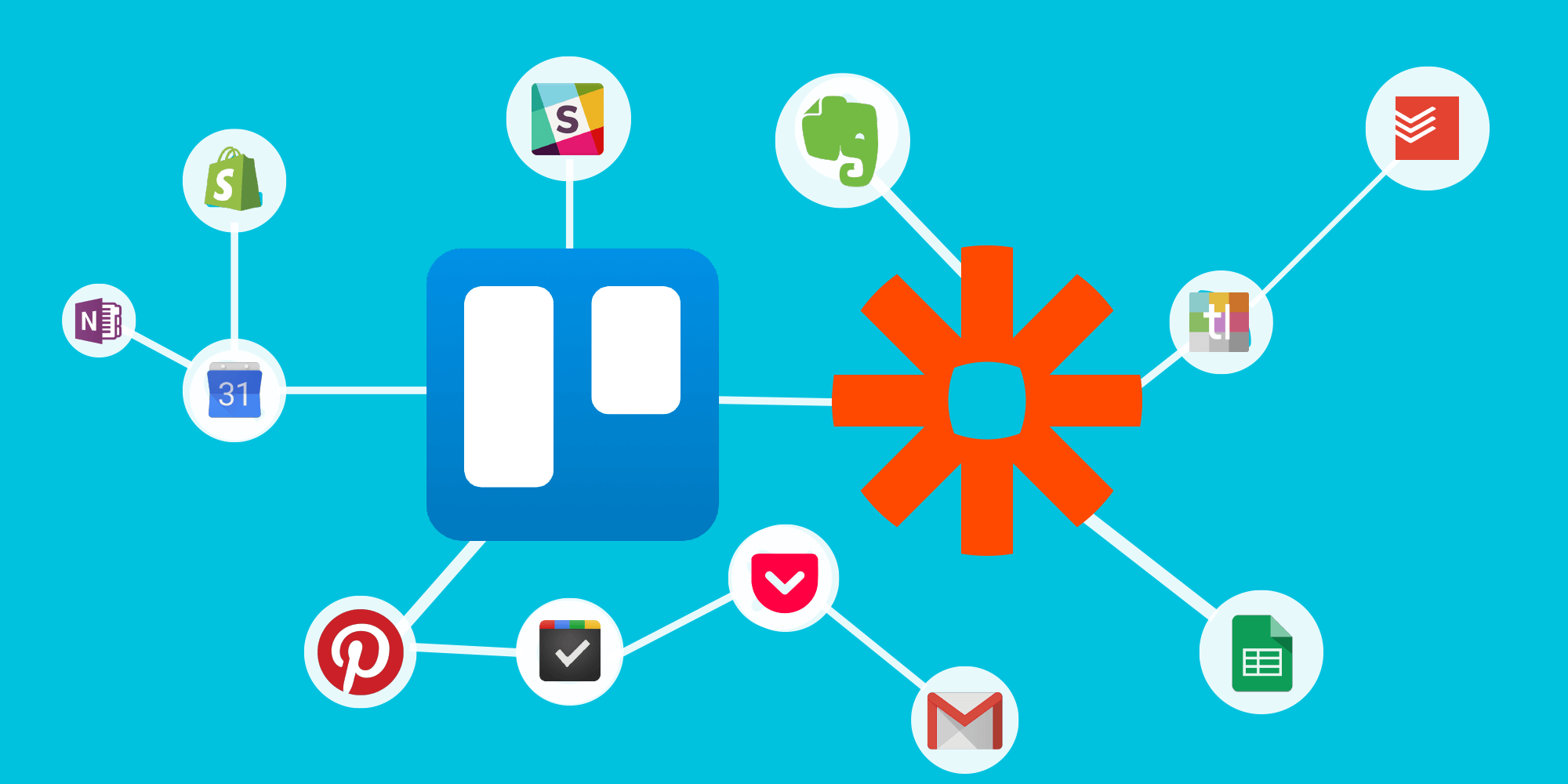Like the popcorn button on your microwave (the only button you really use), DVRs, Nespresso machines, and self driving cars, we’ve seen a constant progression of automation in our personal lives. But what about our work lives? It’s all too often the case that we are jumping from one app to the next, moving data back and forth wasting time, money, and sanity.
A Simple Solution To Automate For Awesome
Studies show that menial tasks are eating up way too much of our work life. In addition, context switching, or jumping back and forth between tasks, can mean a person won’t regain their focus again for another 25 minutes. These productivity pitfalls are costing the workforce up to $450 billion in lost productivity a year.
Luckily, the Automate by Zapier Power-Up for Trello is here to add some much needed automation, or “Zaps,” to your workflow. Tweet this!
Tweet this!
Pull the data and information from the apps you rely on for your work, (like Typeform, Evernote, Google Sheets, JIRA, Wordpress, and more) into one centralized location in Trello. You can then create triggers for actions in Trello that send information to other apps, all without leaving Trello.

The Automate by Zapier Power-Up comes preloaded with some of their most popular Trello Zaps, allowing you to create new Trello cards or export data from Trello to other apps in just a few clicks.
You can create custom Zaps complex enough to make Rube Goldberg proud.You can even connect Trello to… Trello (aka the Trello-ception). Plus, you can easily manage all of the Zaps running on the board right in Trello in case your workflow changes.
Create Zaps In A Snap

Let’s take a look at a scenario where setting up a few Zaps can save a ton of time. Imagine you work on a sales team and you have a landing page to generate leads for demo requests. Here’s how Zapier can help take a lead to a win:
- When a demo request form is filled out in Typeform, a Zap is setup to automatically create a new Trello card on your CRM board for the request.
- A call is scheduled to present the demo and a due date is added to the lead’s Trello card. A Zap creates a Google Calendar event with the card details.
- The card is moved to the “Demo Scheduled” list on the Trello board and a Zap adds a checklist to the card breaking down everything that needs to get prepped for the demo.
- The demo is a huge success and the lead is interested in your product. After negotiating the price, the contract goes to legal for review. When the card on the CRM board is moved to the “Legal Review” list, a Zap creates a copy of the card on the Legal team’s Review board so that they know a request has been filed.
- With the contract signed the card is moved to the “Wins” list which triggers a Zap that shares the big news in the “Sales Wins” Slack channel, where much celebrating ensues.
As you can see, setting up those five Zaps on the board creates a process making sure nothing important slips through the cracks, and smooth collaboration ensues between departments working on different boards.
And this is just the start. Browse the Trello Zapbook to see more available Zaps, instructions for building your own, and tips from users.
Zapier Power-Up Setup

To enable the Automate by Zapier Power-Up go to your Trello board Menu, click “Power-Ups,” and find Zapier in the (alphabetical) list of Power-Ups. Connect your Zapier account and you’re good to go.
An Automate by Zapier button will appear in the top right corner of your Trello board. The button is a convenient access point to create and manage your Zaps right from Trello.
No matter which department you work in there are Zaps that you can set up to get more done while thinking less about the little stuff. Check out the Automate by Zapier Power-Up today!
What Zaps do you use in your workflow? Let us know if the comments.
Next: Checkout A Roundup Of The Most Popular Zaps to Trello.
Good or bad, we’d love to hear your thoughts. Find us on Twitter (@trello)!