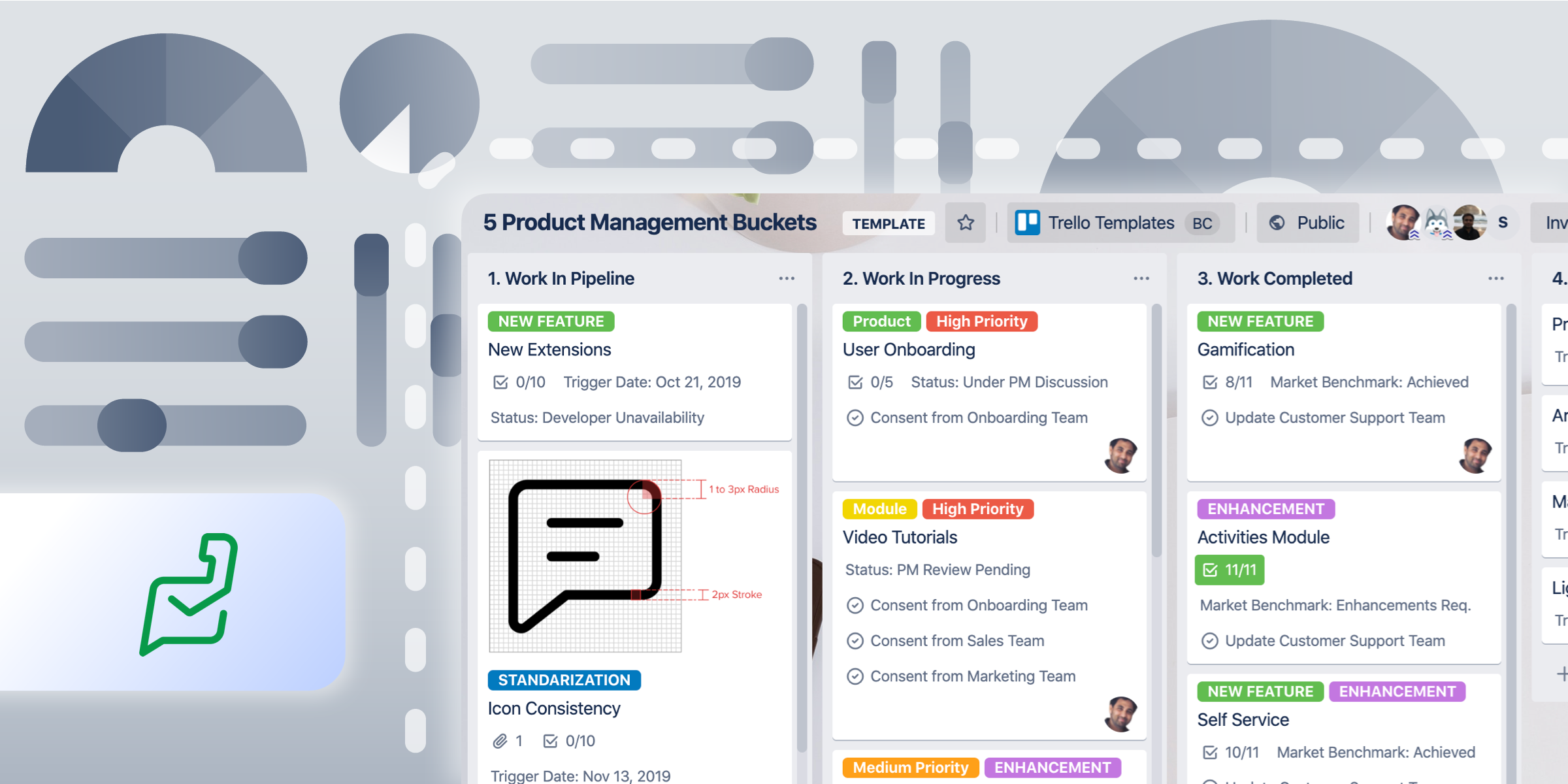Let’s be real, customer support teams are the unsung heroes of every product.
Picture this: steam fuming from your ears as you discover a broken feature on the brand new $1,000 camera you just splurged on. The customer service agent lucky enough to be handling your complaint is often the determining factor of whether or not you’ll be a returning customer (and if you’ll have a full-blown meltdown).

Customer service teams have an important duty—and if they’re not equipped with a strong system to help them solve customer issues and tickets, well, that’s bad news for everyone.
Luckily, Zoho Desk is saving the world from bad customer service with their help desk support software.
In fact, they’re the industry’s first context-aware help desk software. This means that with the help of some nifty little AI robots 🤖 (that’s how it works, right?), their technology is better able to boost agent productivity, crush performance metrics, sync with other apps, and give customers a simple, full-circle support experience.
Discover how the Zoho Desk team uses Trello for product management and design projects in order to deliver customer support solutions to their own customers.
How Zoho Desk Makes Better Customer Service Possible With The Help of Trello
So, how exactly does the Zoho Desk team manage their own processes and thus produce such an amazing product?
With the help of Trello, of course.
The Zoho Desk team works primarily out of two Trello boards:
5 Product Management Buckets Template Board
This Trello board has been a saving grace for Zoho Desk’s product managers (and now yours!). Work items are split into 5 different categories—each category consists of a bucket to which its respective work items are assigned. This allows their team to deconstruct goals into more achievable and manageable steps.

“In an SDLC, product managers play a vital role and the work doesn't end once the feature/enhancement is made live. The actual task starts after it is shipped to the customers. There has to be aftermath for each and every works and it is ideal to track the completed work. Product Managers can set some benchmarks and track it to the real completion. Once we see a clear ROI of the feature/enhancement convergence, we can move it as a goal achieved.”
— Rahul JR - Product Manager, Zoho Desk
Bucket 1: Work in Pipeline
This is where good ideas live until they’re ready to leave the nest. Team members can store future items, items under iteration, and ideas to discuss here.
Bucket 2: Work in Progress
Move cards here when you’ve decided those good ideas should become actionable! For example: current development works, work under UI/prototyping, leaks to be fixed, etc.
Bucket 3: Work Completed
Move cards here when they’ve been cleared as completed, but still have yet to be tracked for usage and scalability.
Bucket 4: Track Completed
This is an important bucket in the project management cycle where all the completed work items get tracked on how they’re performing. This bucket also involves customer follow-ups and tracking the usability of the converged item.
Bucket 5: Goal Achieved
Here lives the cards that made it through each bucket and have reached their final destination.
The Zoho Desk team fittingly uses the Zoho Desk Power-Up as well as the Custom Fields Power-Up to provide further context and simplify their processes.
Designing Better Support With The Design System Checklist Template Board
A design system unites product teams around a common visual language. It reduces the design debt, accelerates the design process, and builds bridges between teams working in concert to bring products to life.
In this Design System Checklist Board, users can reference and update design guidelines, view UI components, design tokens, and accessibility touch points, allowing the design team to work collaboratively on projects.

The Zoho Desk Power-Up
Product teams looking for a boost in collaboration and productivity will enjoy the Zoho Desk Power-Up, as it works to bring clarity to everyday tasks and projects. You can attach tickets and custom views to Trello cards, and see relevant summaries at a glance.
Here are some things you can do with the Zoho Desk Power-Up:
✅Track and organize tickets according to tasks within the team and across departments.
✅Collaborate with your customer service team on tickets, and solve issues as they occur.
✅Keep an eye on several tickets at once by adding custom 'views' from Zoho Desk.
Closing Tickets And Opening Happiness
Get ready for a very official statistic: as Zoho Desk helps customer support teams manage tickets, the global rate of adult tantrums and angry product reviews decreases more dramatically than the meltdowns themselves.
To make the 5 Product Management Buckets Board or Design System Checklist boards your own, simply create your own boards from the templates, and start customizing the lists and cards to make them fit your team’s unique needs.
Good or bad, we'd love to hear your thoughts. Find us on Twitter (@trello)!
Next: Make Your Process Perfect With Trello Templates, Plus Community-Inspired Gallery