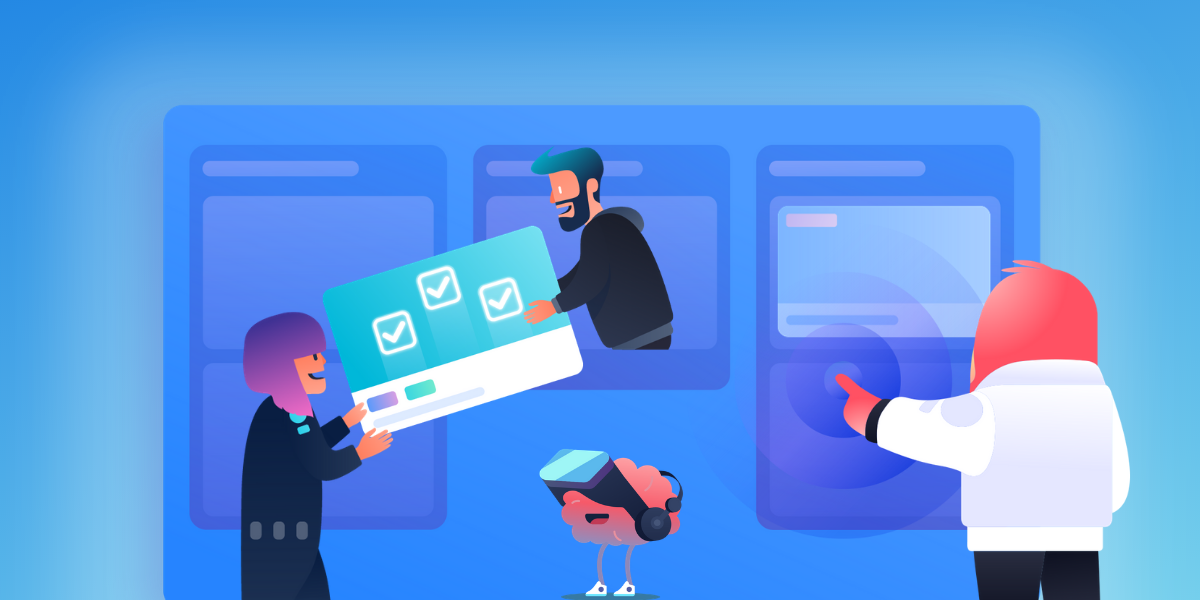
With … *gestures wildly* everything going on these days, do you ever have those times where you feel like your team isn’t really... a team? Perhaps you feel like even though you’re all working for the same company, everyone is on a different page, or maybe even reading a different book.
With many of us working remotely, it can be difficult to stay in the loop and maintain visibility into what other team members or departments are up to. This is called “working in silos”. It’s just like silos on a farm, which are great for storing one bulk material, but not great for producing anything cumulative. It doesn’t exactly scream teamwork when different parts of a team are independently storing information, and it can lead to a whole lot of frustration and distrust.

The saying is true—no one is an island. Working in silos is detrimental to your team, your business, and even your customers. Rather than working together to accomplish your common goal, silos put barriers in place and can lead to teams working against each other. Aside from frustrated teammates, silos can also lead to an inefficient use of resources and making business decisions you might later regret. Major yikes.
It’s important to note that specialization of tasks is not the same as working in a silo. Although it’s beneficial for individuals to focus on a specific type of work, communication amongst everyone is critical. Silos occur when there’s a lack of teamwork and collaboration, and interestingly, it creates more of these same issues as time goes on.
Silos can be an even larger issue for remote teams who don’t have the benefits of that in-person visibility. As many teams are working remotely, there’s no more “overheard at the office” or bumping into colleagues at the coffee maker, and even less of “let me see if they can join this meeting” and other informal communications that keep everyone in the loop.
The good news is, silos aren’t permanent, and they’re easy to break down once you have the right systems and tools in place.
Best Practices For Breaking Down Silos
Regardless of what tools your team uses, there are a few general principles that help eliminate silos.
- Communicate. Make sure to over-communicate about projects you’re working on and results. And don’t just talk—make sure to listen. Ask questions and talk to your colleagues about what projects they’re working on and any roadblocks they’re experiencing. If you’re a manager or team lead, create intentional meetings and virtual spaces for your employees or direct reports to provide these consistent updates.
- Document. Documentation is critical for reducing silos because when you document information (and make it available), it’s accessible to everyone. Take notes from meetings, record Zoom calls, and update your project management tools with status updates or new information for projects.
- Provide Training For Cross-Team Tools. A tool is only as useful as each employee’s ability to use it. Provide consistent training on the tools that each team uses, especially the ones that are used across teams and departments. As other teams learn about your processes, they’ll be able to keep up to date with what your team is working on on a weekly and monthly basis.
6 Ways To Prevent Silos With Trello
Trello offers many ways to foster effective communication and documentation across your team so everyone can work together and provide visibility and accessibility into what others are working on. Below are a few great tips and template boards for breaking down silos across teams.
Company Overview Board
To ensure people aren’t working in silos, create a central knowledge space where everyone can see what teams are working on and use that for collaboration. For instance, a monthly updated Company Overview Board can help to keep everyone informed of current projects across the company. You can create a list for each department and have those teams update cards regularly. You can also use kanban-style lists to show what’s being worked on now, what’s up next, and what’s been completed.
Labels can distinguish between teams or specific projects or milestones, and due dates can be used if you plan to maintain historical cards and keep adding new ones each month. Of course, you can use the Custom Fields Power-Up to add even more context to the front of your cards.
Add everyone (yes, every single employee at your company) to the Company Overview Board. Task department leadership to keep these updated, and encourage all employees to watch and provide any feedback. This is incredibly helpful for remote teams as the board can be viewed at any time and doesn’t require everyone to “hop on a call” just to review it. It’s easy for anyone to access when it works best for them, and leave comments or ask questions that can be answered when other team members are back online.
Pro-tip: If you’re already using Trello to keep track of your team’s projects, you can use the Unito Power-Up to sync cards on your board onto this board as well.
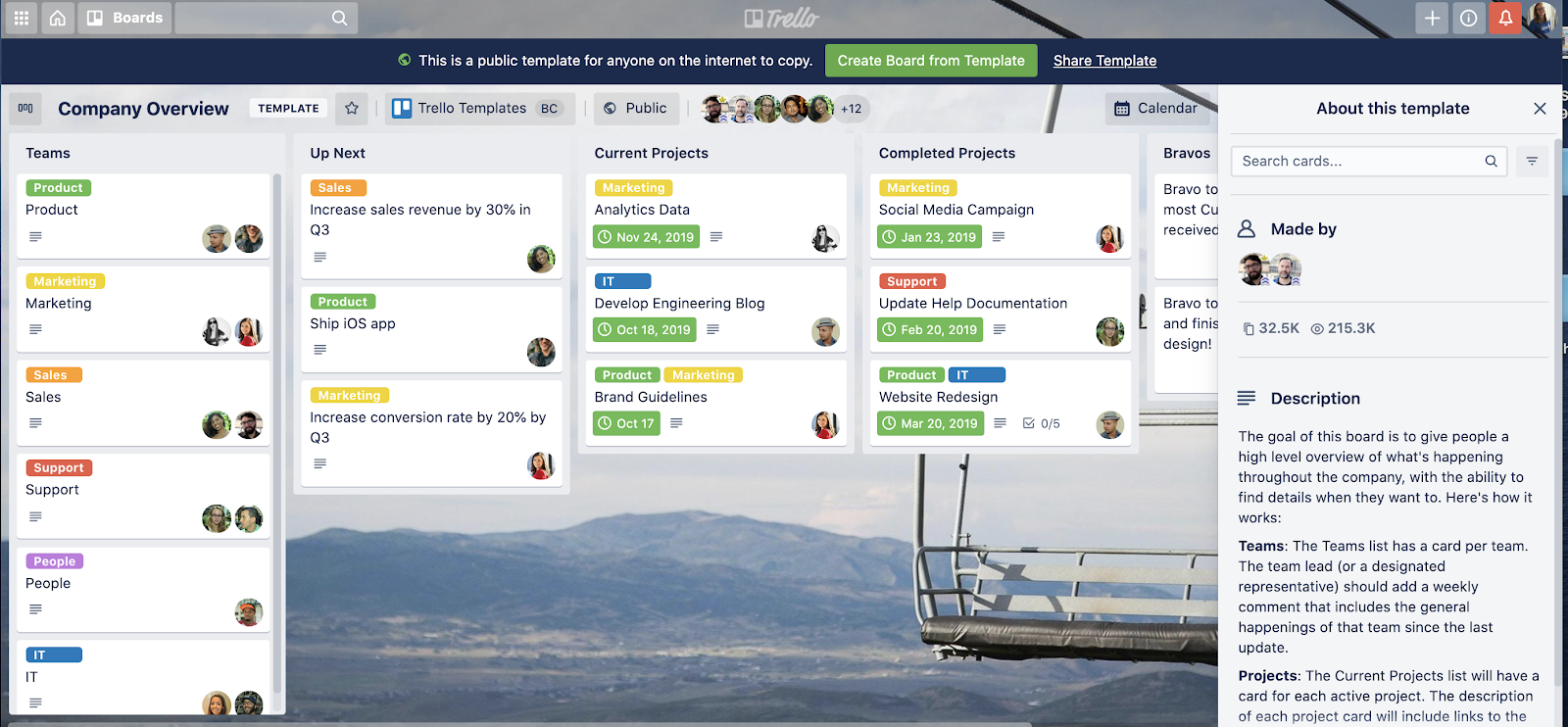
Coordinate Follow-Up Efforts For Sales
Many moons (or months) ago, sales teams often worked in the same room and it was easy to communicate back and forth about who was taking care of which lead. Without sitting next to your colleagues, it’s easy to forget to clarify who has followed up with whom. Lack of clear ownership can lead to silos, or dropping the ball on task completely. If you work in sales or recruiting, you likely have multiple people involved with following up on leads. If even just one team member is out of sync, it can result in a candidate or lead being contacted by multiple people at the same time, or worse—not contacted at all.
To solve this, use the Crmble Power-Up to manage contacts inside your Trello board. With just a few clicks, Crmble creates an effective sales funnel within your Trello board by adding lists to help you organize the flow of your contacts.
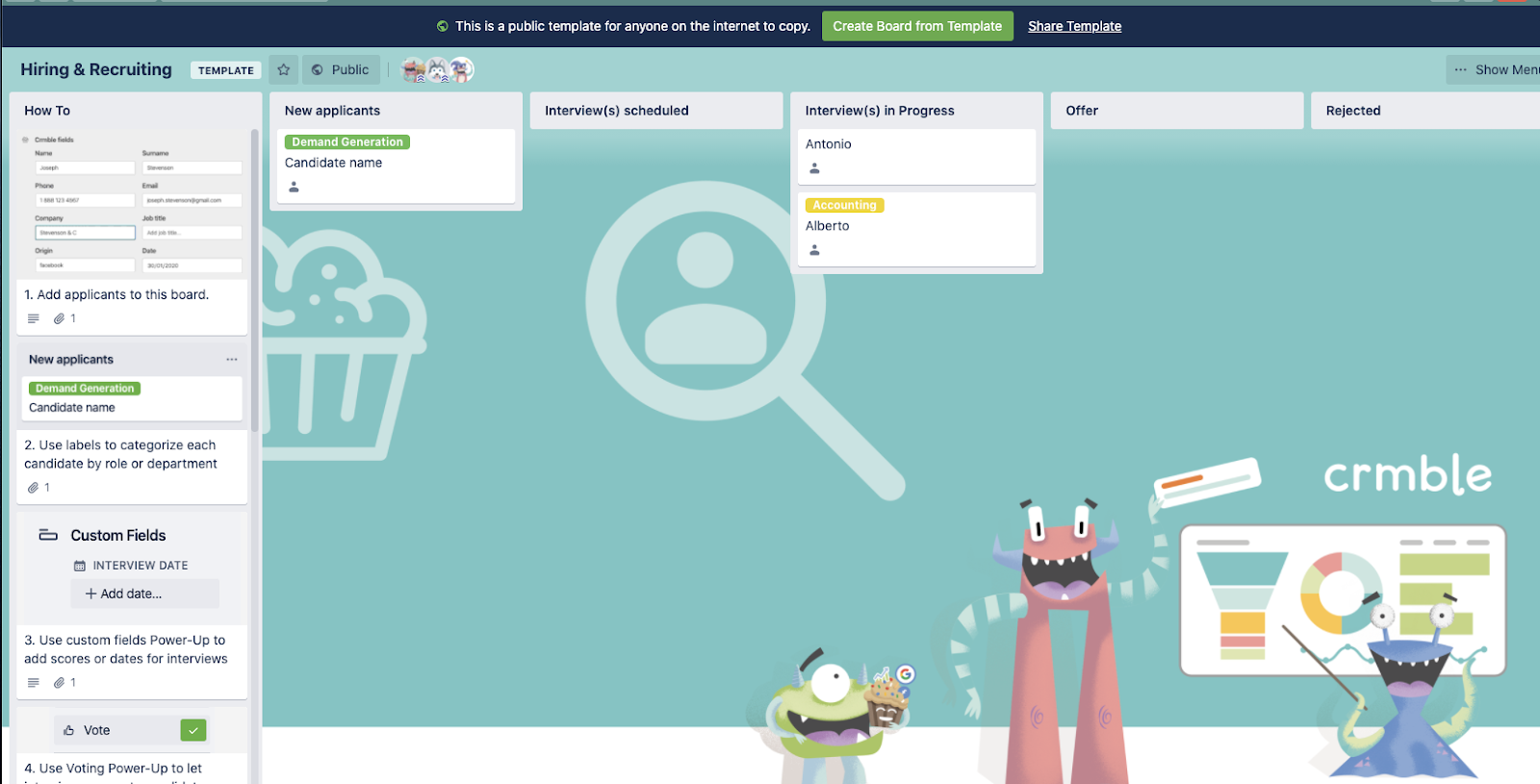
With the Crmble Power-Up, you can add contact details such as phone number, email, source, or any custom field to help bring context to leads. Assign teammates to specific contacts and comment on follow-up efforts through comments. Crmble even helps you automate how cards are added to the board with syncing options for Typeform, Google Drive, Facebook Leads, and more with Zapier. Of course, you can always use Butler or other Power-Ups to sync data if it’s not already supported with Crmble or Zapier. Get started with this template for sales teams and never worry about a lead going cold.
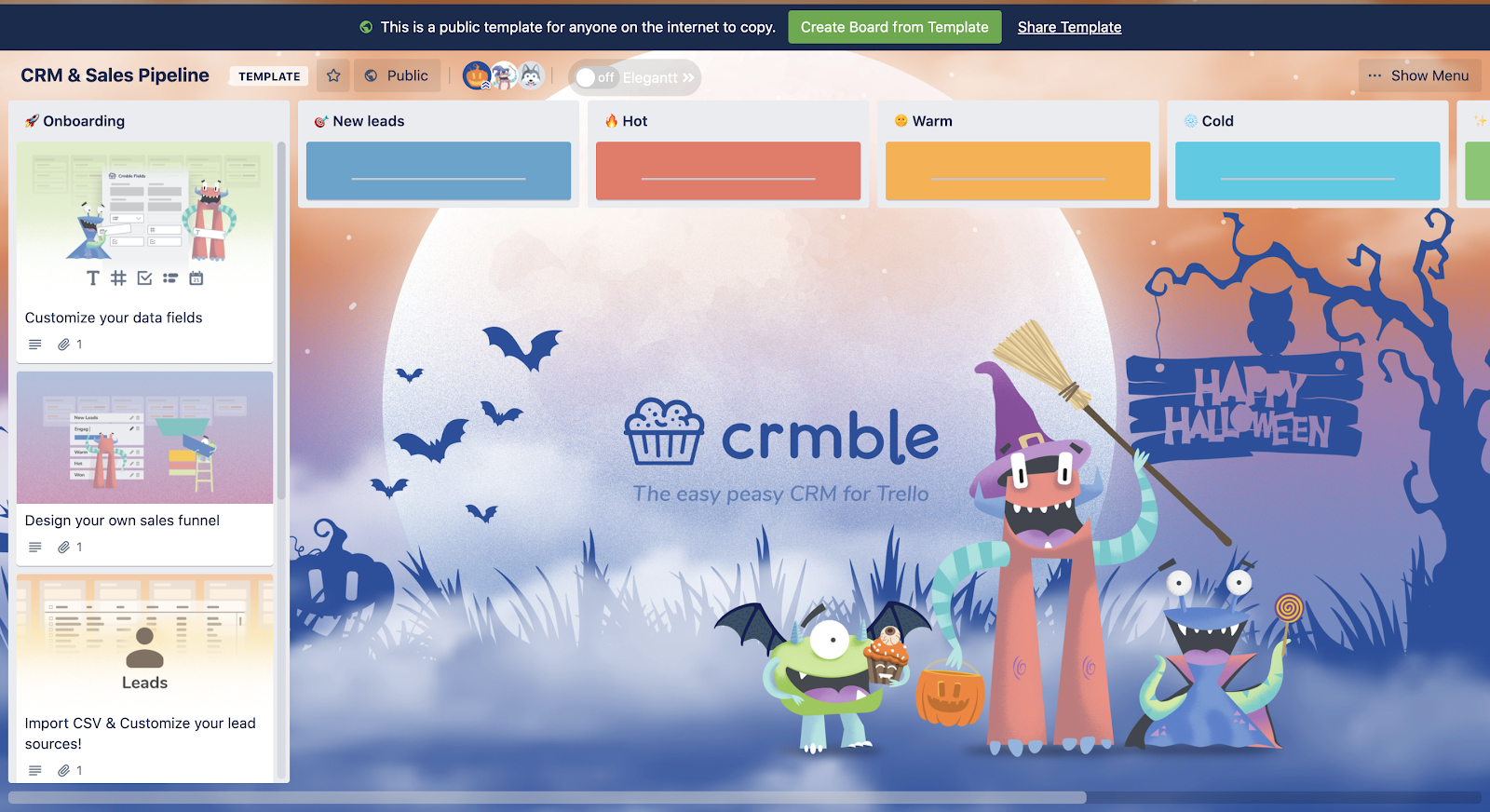
Organize Team Bonding Activities
When you like the people you work with, you’re more likely to communicate with them. Breaking down silos requires communication, and we don’t need science to tell us we’re more likely to communicate with people that we actually enjoy talking to. Work to build the bridges of communication by spending some extra time getting to know them and creating connections. This friendly bonding happens organically when everyone is in an office together as you’re catching up on your weekend at the coffee maker or playing ping-pong when you need to clear your mind, but it’s not as easy to bond with your teammates when you’re all working remotely.
Trello is a great tool to list ideas for remote or hybrid team bonding activities, and also to host them! Use the Remote Team Bonding Template to give team members a way to share what they’re doing and add any pictures or details about how they’re spending time together.
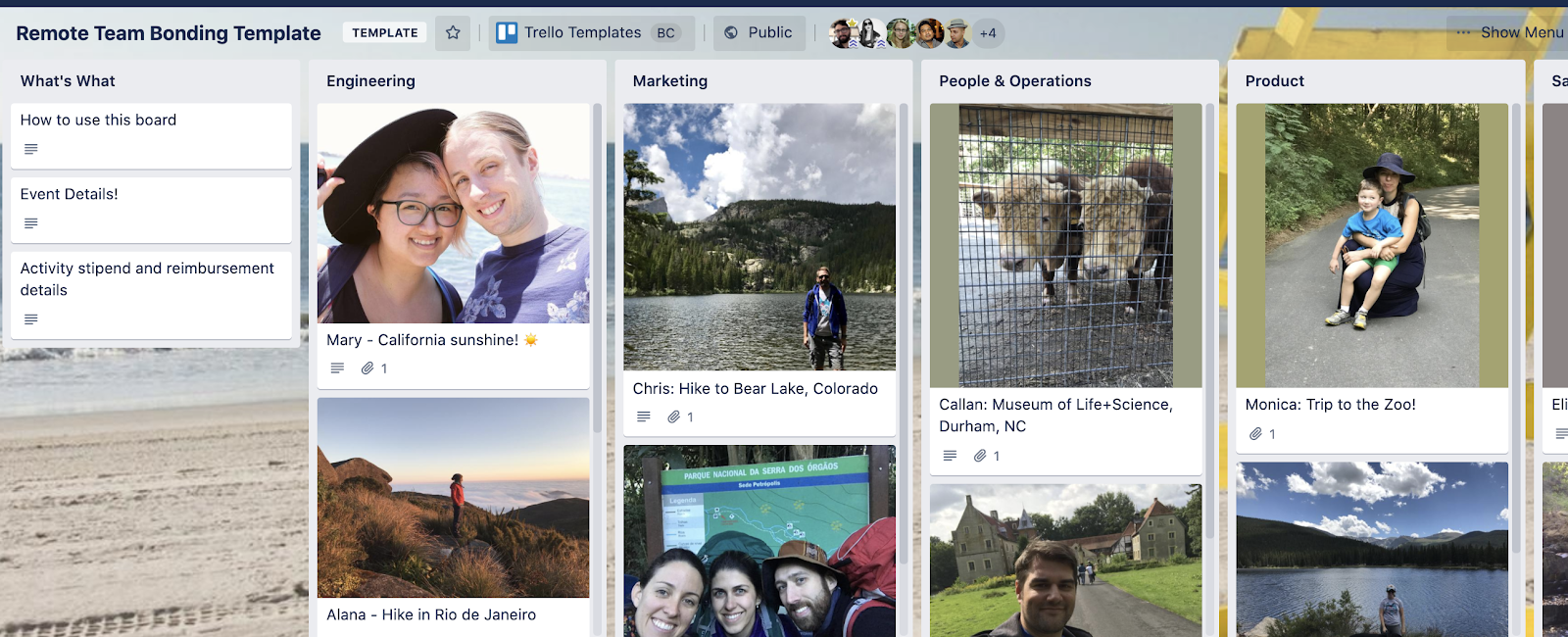
Add a list for various activities and use labels to categorize them. Include group activities, as well as 1:1 activities. A simple 1:1 activity could be pairing up for virtual coffee with another employee you don’t normally work with. Group activities might be playing ‘Would You rather’, ‘Two Truths And A Lie’, or a trivia game. For the bookworms in the office, how about a Book Club Board? The possibilities are virtually endless.
If you need to keep the conversations somewhat work-related, set up time each week for everyone to talk about their high’s and low’s (also known as Rose vs Thorn or Woes & Bravos).
Create A Kudos Board
Sharing wins across the team not only helps break down barriers in communication and sheds light on what team members are working on, but it also increases morale and celebrates a team’s hard work. It’s a great way to build trust, provide recognition, and a beautiful way to visualize everything a team is accomplishing—one person at a time!
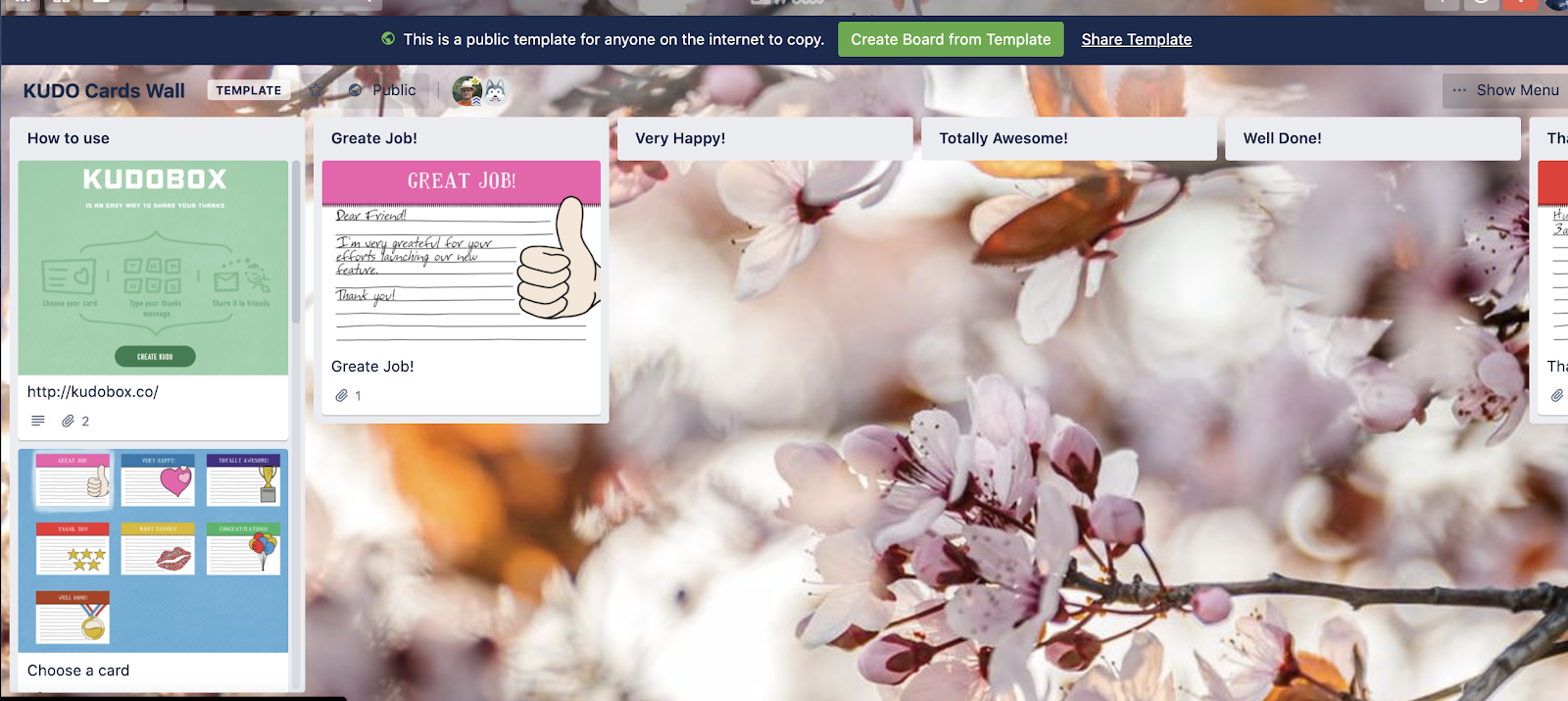
Start by creating a card for a win that you want to recognize a colleague for. Use the description to add any details and context about the project. Add them to the card and they’ll get a nice notification, and also be able to filter their board to view all of their kudos! Don’t forget to share it with the whole team via Slack or in an all-hands meeting!
Use The Salesforce V2MOM Framework
Salesforce created the V2MOM framework for clearly communicating business objectives with their team and ensuring everyone on the team is aligned. V2MOM stands for vision, values, methods, obstacles, and measures. Keeping all teams aligned means they will be more likely to cooperate and help each other to reach company goals. It’s also a great way to make better decisions together as a team, keeping in mind each aspect of the framework.
When facing a crossroads within a project or large decision, use a V2MOM Board to refer back to and gain some clarity into possible solutions. You can also establish certain initiatives that each team or department is working on and list them under their respective list. Using the Custom Fields Power-Up, you can assign an owner to specific initiatives within each area.
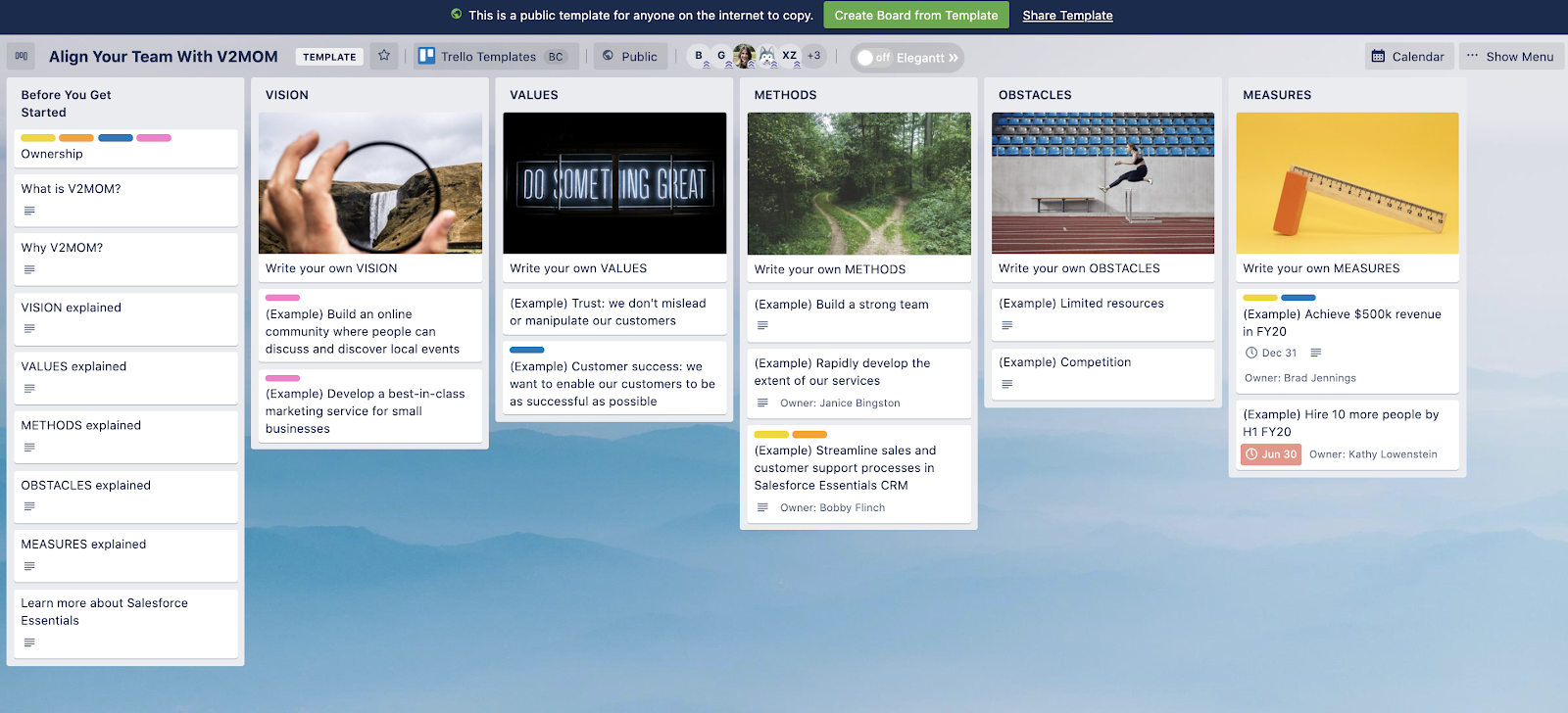
Get To Know Other Teams With An Employee Directory
Team bonding activities aren’t the only way to break down silos and get to know your team. Use this Employee Directory Board to get to know co-workers and learn more about them. You can also watch for updates about projects they’re working on or fun things they’re doing outside of work!.
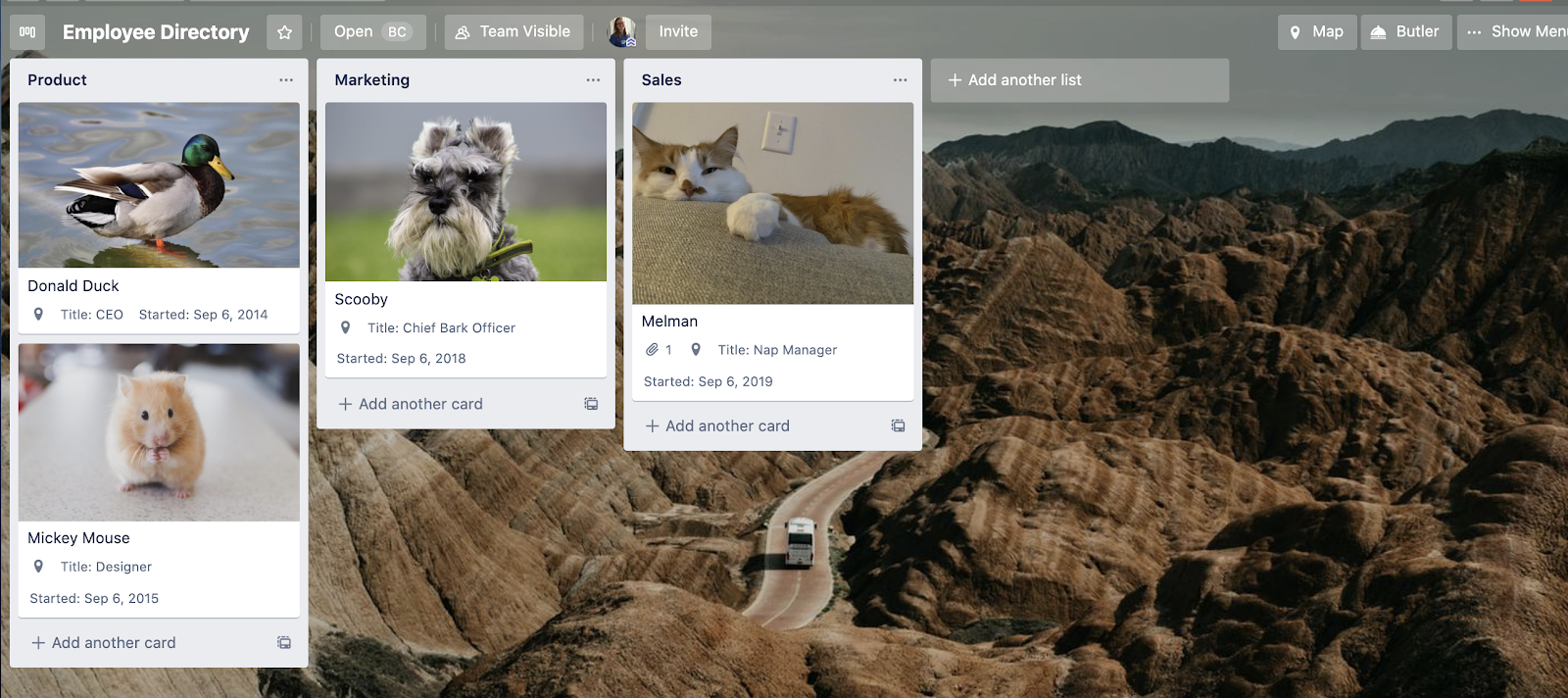
You can structure the board with each list being a department and each card being a person (or in the template’s case, an animal placeholder). Add their headshot as the Card Cover so it’s clear who the card is referencing. Use the Custom Fields Power-Up to add fields such as Title, Start Date, and more. Adding details about what people are working on and how they relate to specific projects can help employees see the big picture and understand how each individual person contributes to the success of the team. This is important for ensuring no one is left in dust about activities happening that might impact them or their own project.
You can also the Hello Epics Power-Up to define relationships between employees and show a person’s direct reports and managers. Add team member’s home cities to the Map View within the Map Power-Up to get a fun glimpse of how your team is distributed across the globe—a feature available to all Business Class users.
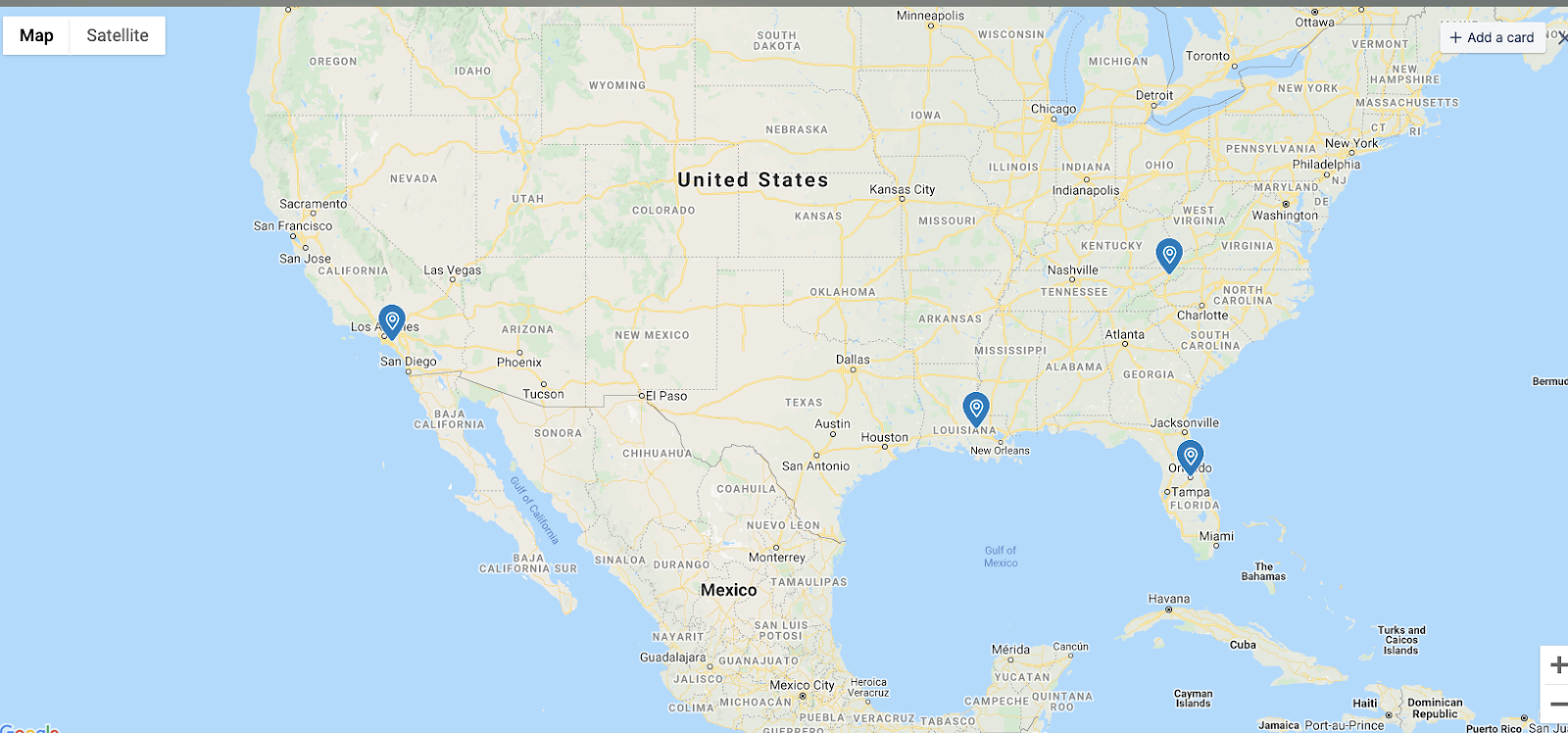
Encourage employees to update their cards with major projects they’re working on, either through card comments, or through a Custom Field that shows on the front of the card.

Other employees can watch the board to see when people start working on something new and if it relates to them or if they have anything valuable to share.
If you really want to have fun with it, you can use the description field on the back of the Trello card to add a bunch of fun facts so everyone can really get to know each other. Encourage employees to add more pictures of their friends, family, and hobbies!
Working From Home Doesn’t Mean Working Alone
Although remote work challenges can snowball into larger problems like work silos, they certainly don’t need to. Just because we’re working in different places now doesn’t mean collaboration levels should suffer.
In fact, with a little bit of intention, remote teams can experience even more connection and collaboration than colocated teams—simply because they know extra effort is required. When you have to work a little harder to make sure everyone is on the same page, the company grows together and those dreaded silos come crashing down.
Good or bad, we'd love to hear your thoughts. Find us on Twitter (@trello)!











